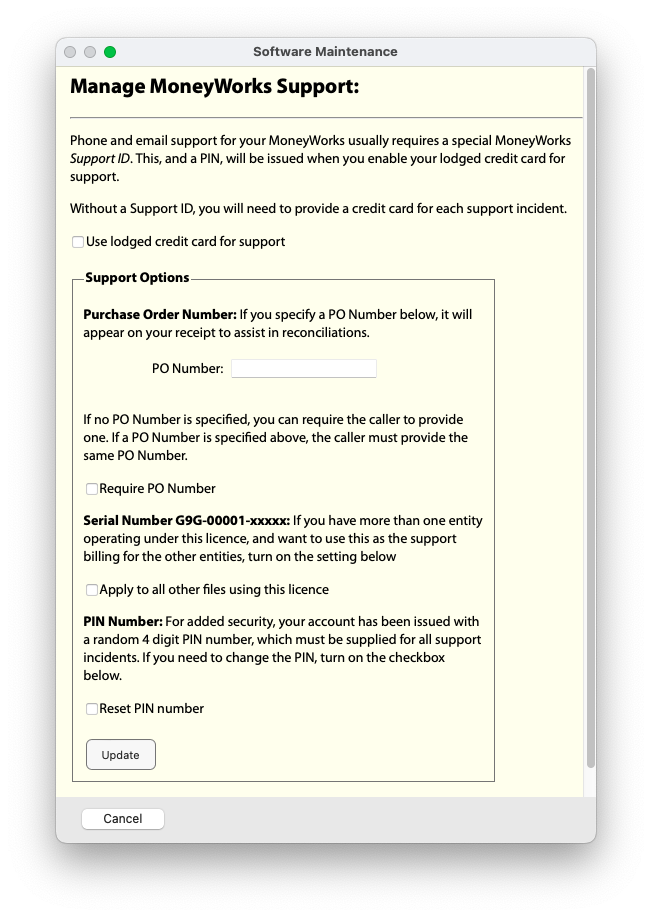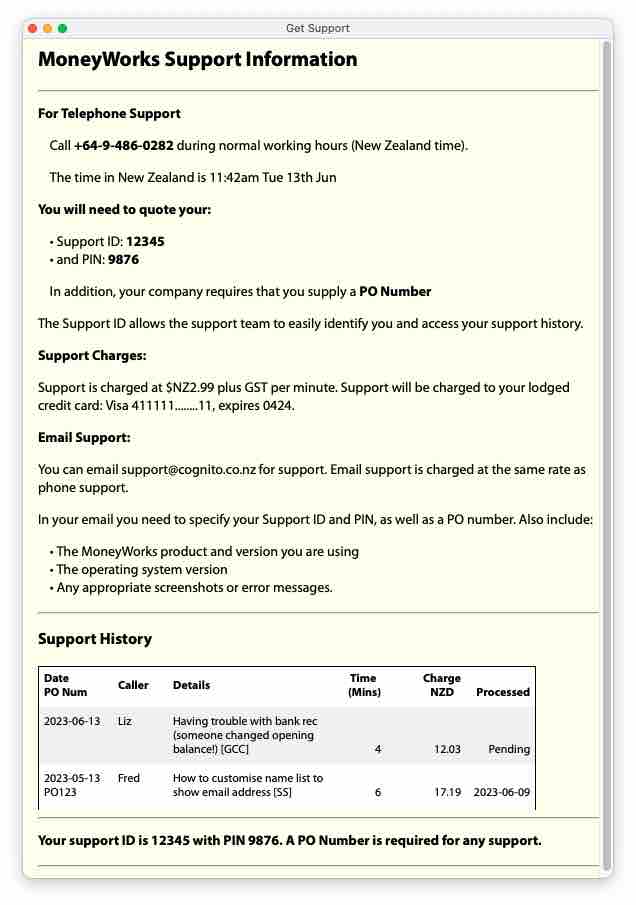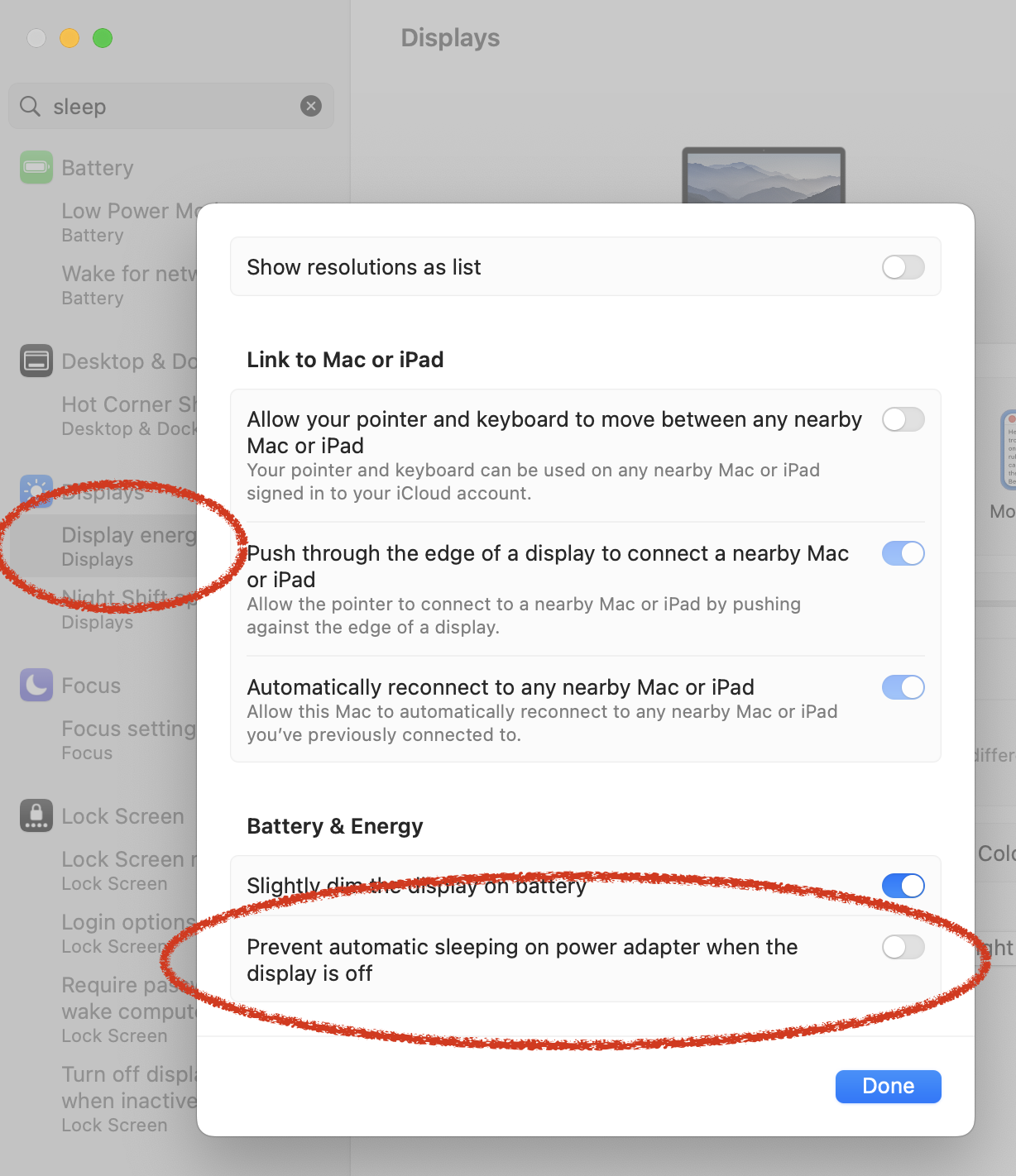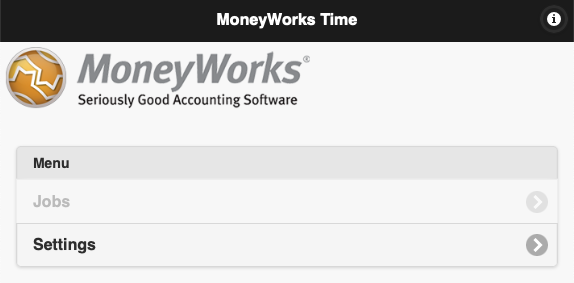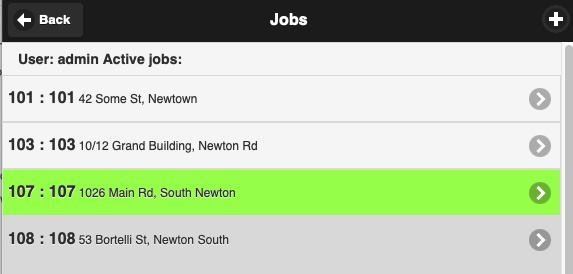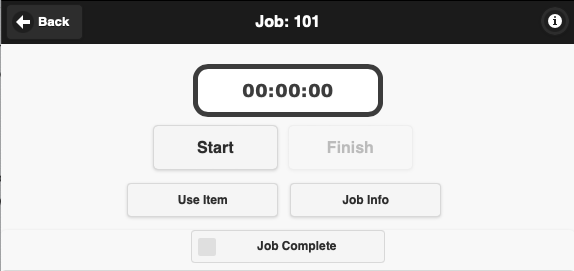Apr 2024
Performance and reliability enhancements, and new features:
- Emailed PDF forms can have a specified attachment name (see Form Options in the forms designer. An attachment name can be specified as e.g.
<<Name>> Invoice <<OurRef>> for <<NameCode>>to get Acme Widgets Invoice 45033 for SPRING.pdf - Configuration options for the Dashboard Income & Expense pie charts. You can now break down by additional category options. We have additional new data visualisation facilities in the works…
- Better truncation of over-length fields when generating PDFs on Windows with libHaru
- Save as PDF file using Microsoft Print to PDF now suggests a file name
- Support future MWNow SHA-256 TLS CA root
- Database performance improvements
- Diagnostic ledger integrity performance improvement (up to 60x faster in some cases)
- Diagnostic Stop button now more responsive during ledger integrity phase
- Entering a date as DDMM is now smarter about autocompleting the year when you are working in a prior year (assume the year of the latest open period rather than the real time current calendar year)
- Fixed issue with keyboard shortcut assignment in 9.1.6 that reassigned and broke the keyboard shortcut for the Name code checkbox in payment/receipt entry
- Fixed ctrl-alt-key shortcuts for buttons in modal windows on Windows
- The frontmost transaction list window (when there is more than one) is now always the window from which the current selection for reports is taken
- Updated calendar dates
- Batch Debtor Receipts fixed for head office receipts (broken in 9.1.6)
- Account Enquiry include unposted now works for account ranges when running on a server
- Statement form message is no longer truncated when the statement is rendered on the server
- Load Old Bank Statement now disables the “Start Over” button
- 64-bit crash reporter now uses static runtime lib (Windows)
- Improved session recovery resilience
- Software updates can now use build number as well as version
- Fixed some truncated text on Navigator on Windows
- Improved sanity checking when updating product codes
- Name and product code fields can be activated to copy them even when they are read-only
- Find Related Components for Product now goes to the All view (since components might not be inventoried)
- Bank funds transfers and other special transactions can no longer be made recurring (doing so would result in currency error or other problems)
- Save a Clone now clears GST reprint cycles in the clone
- Fix faulty start date for online GST filing
- Age by Due date report performance improvement
- Prevent merging accounts with different security levels
- Fixed failure sorting by order number in payment on invoice entry
- Fixed a bug in the database engine that could—in very rare circumstances—corrupt database indexes when purging (this bug had survived for 34 years)
- Fixed a bug in purging when there are very many unpurged/unclosed periods
- Find Related landing in the Detail Lines list is now much faster. It delays sorting the list until the found records are selected
- Reversed Tax codes now allow an alt code for foreign jurisdictions
- Entering a new transaction from the bank reconciliation now sets the preferred bank account for both receipt and payment to the bank being reconciled, so that it remains the same if you change the transaction type
- Require on-hold payables/receivables to be taken off hold before cancellation
- JobSheet.CostCentre is mutable via Replace
- 9.1.7r1 Job Allocation Report privilege protection
- 9.1.7r1 Fixed invoice payment entry wrong column resizing with window size
- 9.1.7r1 Removed spurious extra Tax by Currency report
Server
- Fixed missing folder icon in Console
- Time limit on verbose logging
- Removed spurious log message when backing up
- 9.1.7r1 Fixed connection failures from cascading errors under high REST load on Mac servers (9.1.7 regression)
Scripting
- Command to open a new standalone script document window (Shift-opt-⌘-N / Ctrl-Shift-Alt-N)
Askfunction now supports a “title” control type to set the window titleConcatAllWithfunction — this is the same as ConcatWith except it does not omit blank items in the input. Use this for tabulating fields into a stringCreateListWindow: implemented property initialisation- Record editing windows instantiated from a custom list window now get a property named
__parent_listwhich is the window handle of the list window - TaggedText fields now support using _ ; : characters in the stored data. Previously these were reserved delimiters. The following sequences in tagged text data will not survive a round trip since these are the byte-stuffed versions of the tagged text delimiters:
._:_;_ InstallMenuCommandcan now add up to 30 commands to the menu (previous limit was 20). Attempting to add more will now log an error and return 0 from the InstallMenuCommand functionDoReportcan now access a built-in report named “~textreport.crep” to output plain text in columns- Support for html pages as Navigator panels. See Web views in the MoneyWorks Navigator
- Fixed some problems with web view observers and javascript injection
- Copying a script as styled HTML now entity-encodes angle brackets and ampersands
PreviewXMLtoPDF(xmlpath)function converts a preview xml file (“xml” format from DoReport or DoForm) to a PDF, returning the path to the pdf file create in the temp directory- REST
doformnow returns an HTTP 422 if your search expression finds no records to render. You should always check the HTTP status code and the returned MIME type, because if you ask for a pdf but supply bad parameters, you will get text/plain with an error message - In custom windows instantiated by a script,
GetListHandlewill no longer return the current (default) list in custom forms if the listName identifier is not found (it is assumed that you must have a typo in the identifier). MoneyWorks standard windows still behave the same UpdateOrderLinesan invoice sequence number parameter of -2 will now force complete the orderFindfunction will ignore the Run On Server parameter if latency is low- The
Datefunction now has defined behaviour for for out-of-range month values (the supplied year value will be adjusted by one for each 12 months out of range the month is) - Accessing a window handle from its Close handler is no longer crashy
- There is a publicly exposed function to get calendar entries from the MoneyWorks calendar:
Cal:GetEntries(date, calendar_name) - There are new global variables for
UserIsReadOnlyandBuildNumber - The server will now be slightly more relaxed about accepting connections from CLI clients that are slightly out of date
- Javascript alert() is now supported by the web view on Mac
- Added support for custom/user fields 5-8 to the
FieldLabelfunction