To expedite telephone and email support, we have introduced the concept of a MoneyWorks Support-ID number. This is available to all users of MoneyWorks 9, and has the following advantages:
- When quoted for support, the support team can instantly see your recent support history
- It is more secure, as you no longer need to provide your credit card details to our support team when you call
- It saves you and us time
Setting up your Support-ID
A Support-ID number is generated when you register your company file by choosing File>Manage Servers and enabling support. For added security a random PIN is also generated, and both numbers need to be supplied when seeking support.
To get your Support-ID and set your support options, open your MoneyWorks file and:
- Choose File>Manage Services
The Manage Services window will open. This is where you register your MoneyWorks documents and can also subscribe to optional MoneyWorks services, such as e-Invoicing or connecting to an on-line store. - If you haven’t already registered your file, click the Register link and follow the instructions to register your file
- If you haven’t already lodged a credit/debit card, click the Lodge Card link and lodge your credit card
MoneyWorks support is not bundled in with your purchase/subscription price, but is charged only when required. - Click the Enable Support link
The Support Options window will open. - Turn on the Use lodged credit card for support option
Any lodged support events will be automatically charged to the lodged card. - Set any other options (see below) and click the Update button
You will be returned to the previous screen, which will now display your Support-ID and PIN number.
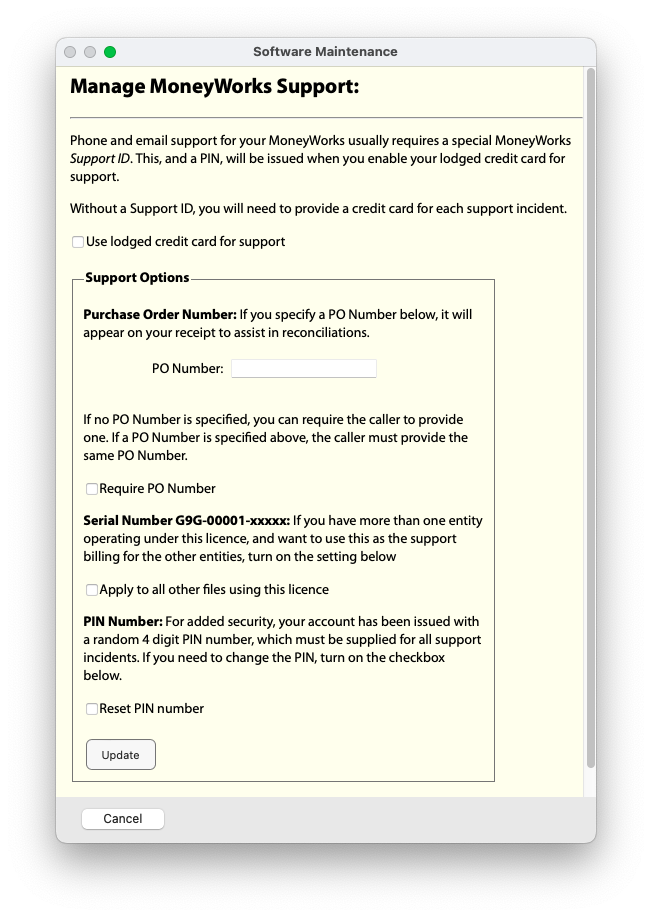
Note: In MoneyWorks 9.1.4 and later you must be an Administrator to be able to activate support and other MoneyWorks Services.
Retrieving your Support-ID
Before you call (or email) for support you should retrieve your Support-ID and PIN number. Our support team will ask for the Support-ID, PIN number and your name. Depending on the support options selected, you might also be asked for a purchase order number. If you are emailing you should include this information in the body of the email.
- In MoneyWorks 9.1.4, choose Help>Get Support. Your Support-ID and PIN will be displayed, along with current support charges, a contact phone number and email address. A list of previous support events is also shown in the window.
- In earlier versions of MoneyWorks 9, the Support-ID and PIN can be accessed by choosing File>Manage Services.
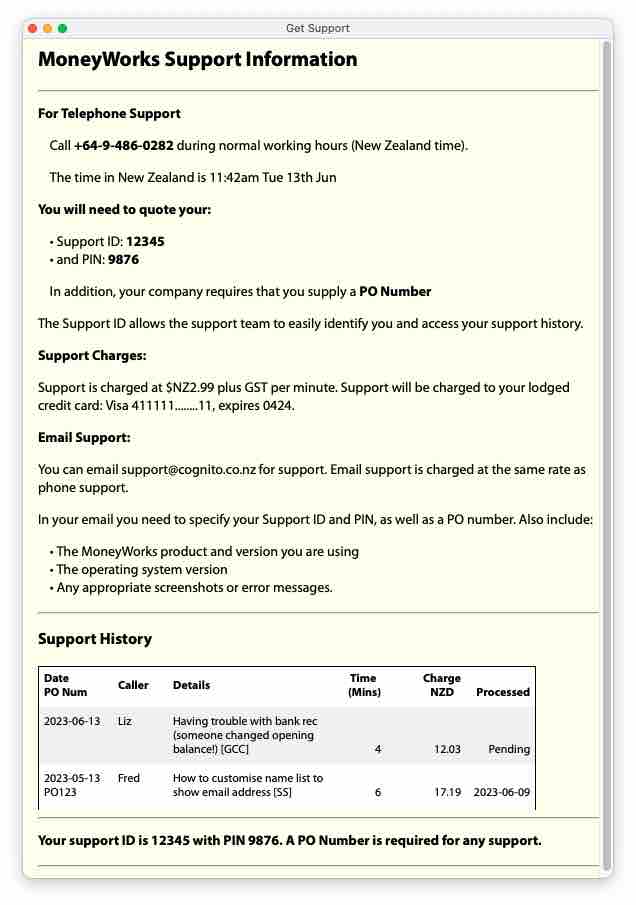
Without a Support-ID, you will need to provide a credit card for each support incident. With a Support-ID the lodged card will be automatically charged overnight (NZ time) for all support events in a day.
Before calling, you should also start your TeamViewer
TeamViewer enables you to share your screen with our support team so they can view what the problem is. You can start it by choosing Help>User TeamViewer QuickSupport (if you haven’t used it before, MoneyWorks will offer to install it).
Support Options
PIN Number:
For added security, your account will be issued with a random 4 digit PIN number, which must be supplied for all support incidents. You can change this at any time (for example, if a staff member leaves). You will need to quote the PIN number when you ask for support.
Purchase Order Number:
You can also opt to require a Purchase Order (PO) number with each support incident. This will appear on your receipt when the support is charged. There are several ways in which you can manage this:
- You can specify a purchase order number when you set up your support options. The caller must supply this PO Number to get support.
- You can opt to require any PO Number, although we have no way to verify the supplied number is valid.
- If you opt to require a PO number, the user will need to have it when they call/email (it will not be displayed in the MoneyWorks Support window).
Authorised users can change the PO settings at any time by clicking MoneyWorks Support in the MoneyWorks Services window.
Mulitple Entities:
If you have more than one entity operating under this licence, you can opt for all these entities to be covered under this Support-ID, or they can be covered under their individual Support-IDs.