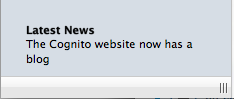In MoneyWorks 6.0.6 we have introduced the concept of running a MoneyWorks report as a script.
Basically a Report Script consists of a MoneyWorks custom report that, instead of being installed in the Custom Reports folder, is installed in the Custom Scripts folder. Such a report will appear as an additional command at the bottom of the Command menu.
You can do a lot with a Report Script that you had to previously use something like vbScript (Windows) or AppleScript (Mac), and of course the scripts are platform independent. For example, a Report Script can read a text file, massage it in some way, and then bring the data into your MoneyWorks file as a set of transactions (or customers, jobs etc).
As an example, we have created an “Apply Interest” Report Script, which takes the overdue balances in your receivables (either 30+, 60+ or 90+), calculates the interest on these (at a nominated rate), and then optionally creates invoices to charge the overdue debtors. You can download this from the link below. You will need to unzip the downloaded file to read the installation and running instructions.
Download