MoneyWorks Manual
Posting Transactions
When all the details of the transaction are finalised, the transactions should be posted. Once posted, the accounting information in the transaction cannot be modified—if you need to change it use the Cancel command.
Transactions need to be posted to be credited or debited against the accounts that are assigned to them, and (where appropriate) to update the stock and/or the debtor’s or creditor’s balances. For this reason it is not possible to close a period which contains unposted transactions.
If you use the Post option when entering the transaction, it will be posted automatically when you click the OK or Next button. If you haven’t used this, you will need to post the transactions as follows:
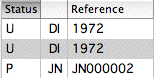
- Highlight the transaction(s) to be posted in the Transactions list
- Choose Command>Post Transactions or press Ctrl-K/⌘-K
- The Post Transactions confirmation dialog box will appear.
If some of the transactions that you highlighted were already posted, MoneyWorks will tell you so in this dialog box. You can still go ahead and post those that are not already posted.
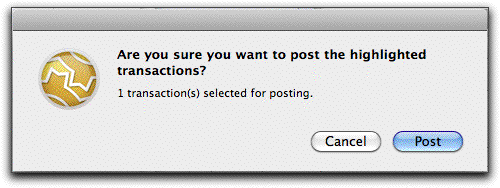
- Click Post or press enter to post the transactions
The highlighted transactions are posted to the appropriate accounts. The status flag for the transactions changes to P.
If the current tab view is Unposted, the transactions will disappear from the list since they are no longer “unposted” transactions.1
1 In MoneyWorks 7, the Treat Job-Related Income as Pre-Payments posting option was moved to the Jobs panel in the Document Preferences. ↩