MoneyWorks Manual
Transactions
Entering and tracking transactions is done using the Transactions list window. This gives access to all transactions stored in the system.
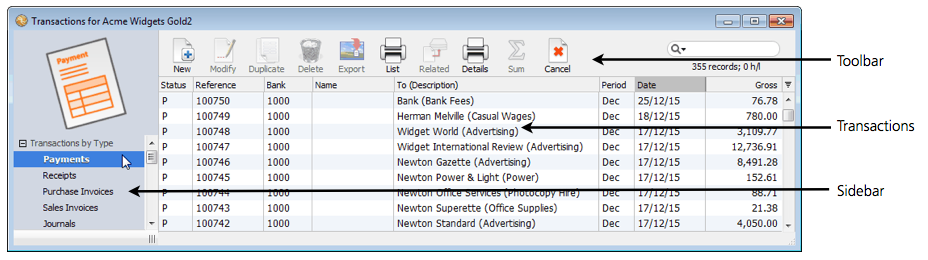
The transaction list is organised into different views, each one displaying different collections of transactions. The views are listed in the sidebar on the left of the window1—clicking on one of these will cause the transactions in that view to be displayed.
You can add transactions to the list by clicking the New toolbar icon, or pressing Ctrl-N/⌘-N. Where possible the new transaction will be the same type as is natural to the current view in the list, but you can change the transaction by using the Type pop-up menu.
Tip: You can create a new transaction at almost any time by pressing ⌘-option-N (Mac) or Ctrl-shift-N (Windows). The proviso is that there must not be a modal window open (such as an alert box or something like a bank reconciliation).
You can scroll through and manipulate the transactions in the list in the normal manner —see Working with Lists. For example use Page Up and Page Down keys to scroll the list up and down a page at a time; use the Home key to scroll to the top of the list; use the End key to scroll to the bottom of the list.
Note: You can also view a list of the detail lines that make up the transactions. See Viewing Transaction Lines.
1 The views are similar to the tabs in MoneyWorks 5 and earlier. ↩