MoneyWorks Manual
Modifying and Deleting Product Items and Resources
Product items can be modified by double-clicking in the normal manner.
You can delete a item record1 regardless of whether or not it has been used in transactions or job sheet items. However you will not be able to post any existing transactions that use it, and nor will you be able to select it for analysis2. Recurring transactions that use the item will recur correctly, but you will not be able to post them.
You cannot delete a product that is stocked (or make it unstocked) unless it has zero stock on hand3.
Use the Class pop-up menu to change the product’s type (e.g. Resource to Time). Stocked items must be a Product.
Changing a Product Code
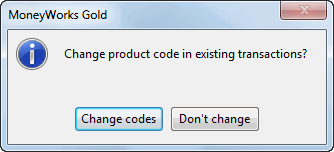
You can change the code for a product if you wish. What happens then is governed by the Ask to alter existing transaction records Preference option. If the option is on, the message on the right will be displayed when you click the OK or Next button:
If you click Change Codes, MoneyWorks will change the item code in all existing transactions to the new code—this means that your historical records concerning the transaction will still be linked to item record.
If you click Don’t Change (or the Preference option was not set), then the old product ceases to exist, and the new product inherits all the attributes (except the code) of the old. Existing transactions that use the old product code are not changed, as is the case when changing the code for an Account or Name.
Note: In multi-user mode, you can only change a product code when no other users are connected—see Changing “code” fields.
If you change the product code or delete a product that is a component of a manufactured item, the item will no longer be included when you build the manufactured item. No warning is given to this effect.
If you change the price or description for an item, any recurring transactions involving that product will use the new price, description and control accounts when they recur provided the appropriate preferences are set in the Startup document preferences.
1 If you do inadvertently delete a product record, you can re-enter it. ↩
2 If you do inadvertently delete a product record, you can re-enter it. ↩
3 You can transfer the stock using a Make or Break journal, or write it off using a stock write-off journal. Once the stock on hand is zero you can delete the product or make it an unstocked item. ↩