MoneyWorks Manual
Data Entry
The Data Entry options are different in MoneyWorks Cashbook.
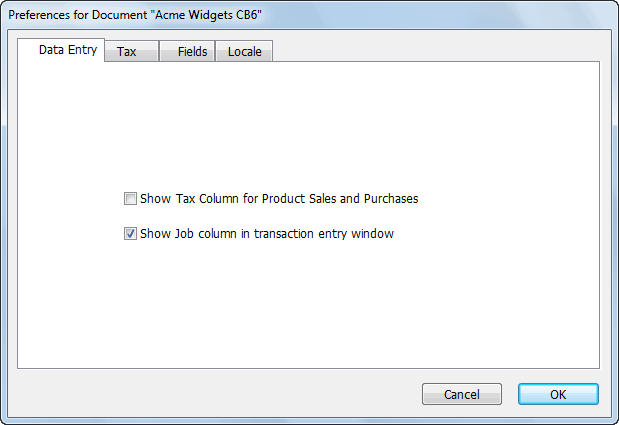
Show Tax Column for Item Sales and Purchases If you want to be able to set the tax amount easily in item transactions, turn this option on. You can still change the tax amount if this option is off by switching the transaction to By Account (click on the Service tab), making the change, then switching back to By Item.
Show Job Column in transaction entry window: If set there will be an additional Job column in the Transaction entry window, allowing you to tag each detail line with a job code. You can search on the Job field using the Find command, or use the Job Summary (Job) report to show the income and expenditure against a job.
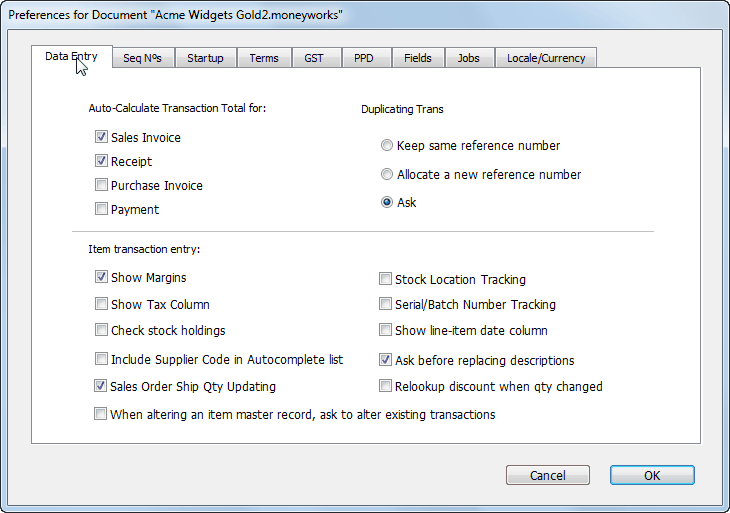
Auto-Calculate Transaction Total This option can be set separately for receipts, payments, sales invoices and purchase invoices. Check this option if you want to be able to enter net or gross amounts into detail lines for the transaction and have the transaction Amount field calculated automatically. This means that you do not need to know the total of the transaction before entering it into MoneyWorks.
This is normally on for sales-type transactions and off for purchases. It is on for all Order Entry transactions.
Duplicating Transactions Options
These options determine how MoneyWorks will allocate a new reference number when a transaction is duplicated. The reference number is the cheque number for a payment, the receipt number for a receipt, the order number for a creditor invoice/purchase order and the invoice number for a debtor invoice/sales order. A new reference number is always given when you duplicate a journal.
Keep same reference number: The reference number is the same as in the original transaction.
Allocate a new reference number: The next reference number in the sequence is allocated to the new transaction.
Ask: When you duplicate a transaction you will be asked whether to keep the old reference number or use a new one.
If Cancel is clicked, the transaction is not duplicated.
Note: When you duplicate a quote, you will also be asked if you want to update the pricing.
Item transaction entry
These options affect how item transactions are entered.
Show Margins: When set, the cost of goods and the margin will be displayed during the entry of cash receipts or debtor invoices that involve products.
Show Tax Column: If you want to be able to set the tax amount easily in product transactions, turn this option on. You can still change the tax amount if this option is off by switching the transaction to Service (click on the Service tab), making the change, then switching back to Product.
Check Stock Holdings In MoneyWorks Gold only, if you want to be warned of an out-of-stock condition as you enter a sales transaction, turn this option on. This may slow down data entry.
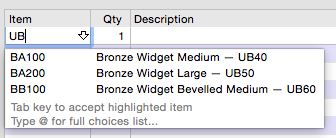
Include Supplier Code in Autocomplete list: If this is on, the supplier's item code will be appended to the item's description in the autocomplete dropdown displayed when entering into the Item field on transaction detail lines. This allows you to easily enter the supplier's code instead of your own.
Sales Order Ship Qty Updating Use this option to have MoneyWorks check current stock levels when opening an existing Sales Order and offer to update ship quantities if new stock is available.
Stock Location Tracking: Turn this on to enable stock location tracking, i.e. the management of inventoried items in different locations.
Serial/Batch Number Tracking: Turn this on if you have inventoried items that you need to track by serial number of by batch.
Show the line-item date column: If this is on, and additional date column is displayed in item transaction entry, allowing you to record dates against detail lines. You will need this on if you want to track batches which have expiry dates—in this case the date column is used to record the expiry date for new batches purchased.
Ask before replacing product descriptions If you want MoneyWorks to ask you before rewriting the product description when you change a product code in a transaction, you need to turn this option on. This is useful if you use product or resource codes for services and are typing long narratives into the description that you do not want to accidentally obliterate.
Relookup Discount when Qty is Changed If this is set and you change the quantity in a detail line, MoneyWorks will relookup the discount for the product (based on the product record and possibly the customer record). If the option is not set, and you have changed the discount field (or the extension field, which causes the discount to recalculate automatically), then changing the quantity will not affect the discount rate.
When altering an item master record, ask to alter existing transaction records If this option is on, and you change a product code in the Products list, you will receive the following prompt:
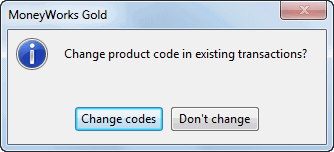
If you click Change Codes, MoneyWorks will change the product codes in all existing transactions to the new code. This means that product enquiries will still show the historic transactions. If you choose Don’t Change, the product record will be effectively decoupled from the existing transactions.