MoneyWorks Manual
Specifying that a product is to be tracked by serial/batch
Unlike location tracking (which applies to all inventoried items), serial and batch tracking is an attribute of each product, and needs to be turned in the product record itself.
To turn on serial/batch tracking for an item:
- Create a new item, or locate the item in the Item List and open it by double-clicking
- On the Inventory tab, turn on the Serial Number Tracking or Batch Number Tracking as appropriate
Only one of these can be enabled. Note that these are only available for items that are inventoried (i.e. the option We Stock It and treat inventory as an asset is set on the Details tab).
Note: You cannot enable serial/batch tracking for an item unless its stock on hand is zero at all locations.
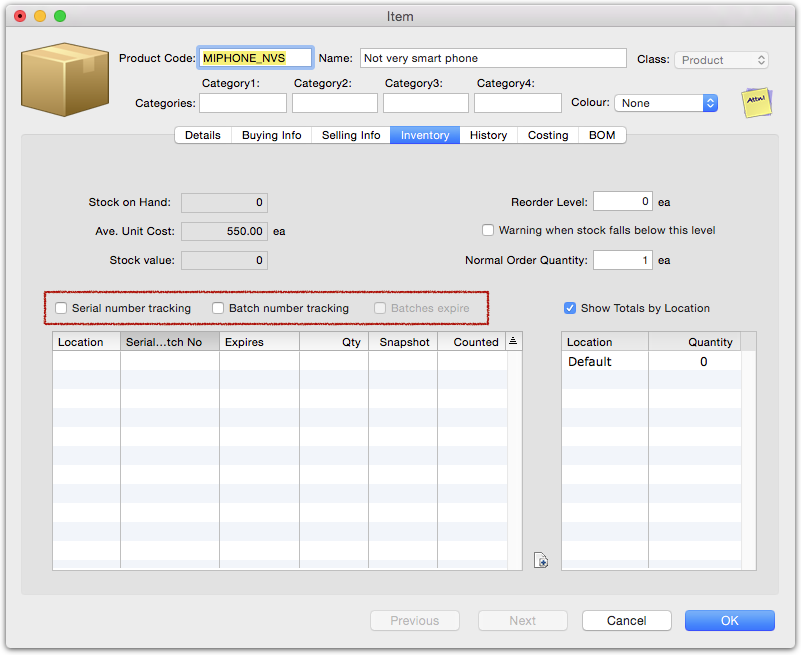
Note: If you have location tracking turned on, MoneyWorks will need to calculate the total stock on hand for the serialised item in each location. This will be expensive if there are thousands of the item in stock, potentially introducing a delay in displaying the location count. In this situation, turn off the Show Totals by Location option to speed things up.
- If you are tracking by batch number and want to record the expiry date of the batches, turn on the Batches expire option.
If this option is on, you should record the batch expiry date in the Date column whenever you purchase/manufacture a new batch.