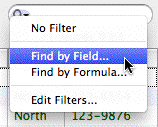MoneyWorks Manual
Finding Records using the Search Box
The search box in the toolbar allows a quick full-text search of the records in the view1. The search looks for any words or numbers that match or begin with the text that you enter. Any records that do have a match are displayed, forming the found set.
To use the search box:
- Click in the search box, or press Ctrl-F/⌘-F 2(or choose Select>Find)
The search box will be activated, with the cursor flashing.
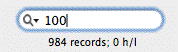
- Key in the text you wish to search for
MoneyWorks will start searching as soon as you finish typing. Results are displayed progressively. There is no need to wait for the search to finish (it may take several seconds on a very large file). The search will automatically stop as soon as you change the view or sort the results.
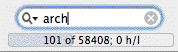
When searching a large file, or searching over a network, a progress bar will be displayed under the search box.
Only the records in the list that have words matching the text you entered into the search box will be displayed. Note that you will need to resort the list after the search is complete.
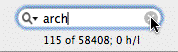
- To clear the search, either click on the clear icon in the search box, click on the sidebar tab, or press Ctrl-J/⌘-J
Note that using the search box in the transaction list will also search the item code and detail description. Consider the following example, where we have typed 100 into the search box:
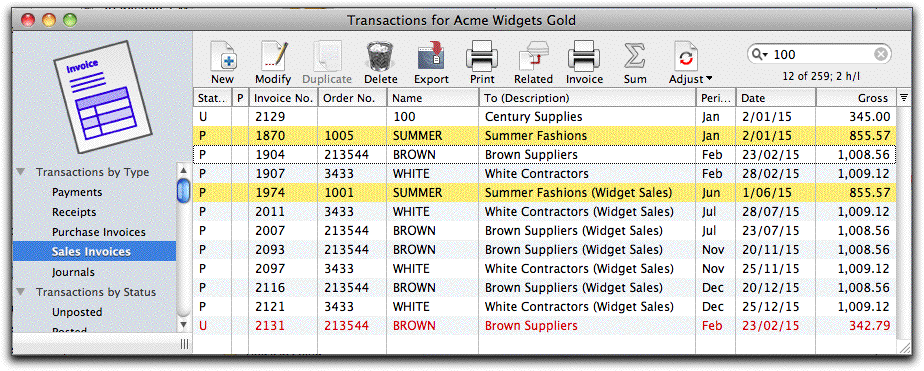
- The first transaction in the list (to Century Supplies) is displayed because the customer code for Century starts with 100;
- The two highlighted transactions to SUMMER are displayed as their order number starts with 100;
- The red transaction at the bottom of the list is displayed because at least one of the detail lines has a word starting with 100;
- The other transactions are displayed because their gross (treated as an unformatted number) starts with 100. Entering 1 or 10 or 100 or 1009 or 1009. or 1009.1 or 1009.12 will find the transactions with a gross displayed as 1,009.12