MoneyWorks Manual
Shipping Goods
You can “ship” whatever goods are available from the open order by selecting Ship Goods with Invoice from the Process Order pop-up menu. This causes MoneyWorks to create and post a sales invoice for the items, which in turn reduces stock levels for any stocked items.
As of MoneyWorks 9.1, it is possible to do pick goods for an order using an iPhone/iPad using MoneyWorksGo and the Remote Warehouse MoneyWorks Service. The order in MoneyWorks is automatically updated with the picked quantities.
To ship the goods for a single sales order:
- Open the sales order by double clicking it
You may be prompted to update the ship quantities (see Updating the Ship Quantities on a Sales Order for what this means).
- Set the Process Order pop-up menu to Ship Goods with Invoice
The process icon will be displayed on the OK and Next button, indicating that the goods will be shipped when either of these buttons are clicked.
- Ensure that quantities in the Ship column are correct
These are the actual quantities that you are going to take out of stock (for stocked items) and ship. Note that MoneyWorks will allow you to ship more stock than it thinks you have if you override the ship quantity.
- Click OK (or Next if you are processing more than one order)
The Process Order window is displayed.
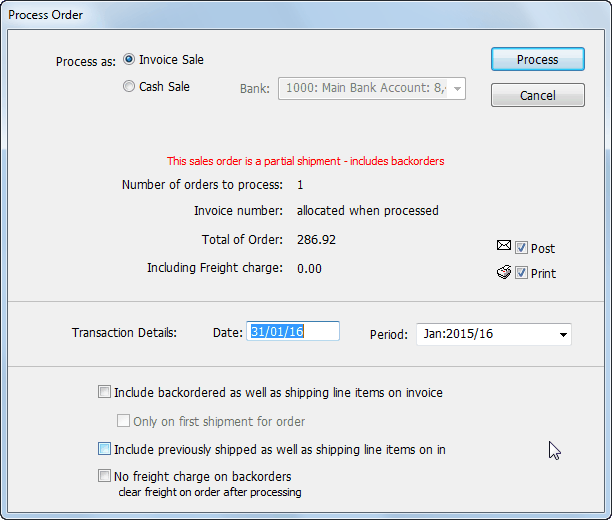
This is used to specify how the order will be transferred into a sale for accounting purposes.
Invoice Sale: A sales invoice will be generated for this sale.
Cash Sale: A receipt against the nominated bank account will be generated.
Post: Set this if you want the resultant transaction to be posted. Inventory levels will not be adjusted until the transaction is posted.
Transaction Details: If you want the resulting transaction to have a different date or period than the current date, you can set these here.
Include backordered... If set, a line will be shown on the invoice/receipt for each backordered item, showing that they are backordered.
Only on first shipment... If set, the backordered lines will only be shown on the invoice/receipt for the first shipment of the goods. Subsequent transactions will not show the backordered lines.
Include previously shipped ... If set, any previously completed lines will be shown on the resulting invoice/receipt. These are otherwise suppressed.
No freight charges on backorders: If set, freight (as specified in the freight section of the order) will only be charged on the first shipment, and not on any backordered items.
- Set the options as appropriate and click the Process button
An invoice (or receipt) will be raised for the sale (and optionally posted), causing any inventoried items to be removed from stock. If this completes the order, it will be moved from the Sales Order tab and to the Sold tab.