MoneyWorks Manual
The Document Window
You draw your form in the document window. The document window contains a white space as large as the form, the size of which can be changed.
Forms can also be composed of multiple sections (up to six), where each section potentially has a different format or contains a different type of information. Thus for example section 1 of an invoice might be the normal invoice details, and section 2 might be a page of terms and conditions. By default, when you create a new form you are working on section 1 — see sections for more information.
MoneyWorks forms are saved as separate files outside of your MoneyWorks data files. While you are working on a form in the document window, this file is periodically (and silently) autosaved, so that in the event of a system failure you will not lose (too much) work. When you next open MoneyWorks, the autosaved form will re-open automatically, allowing you to save the changes properly.
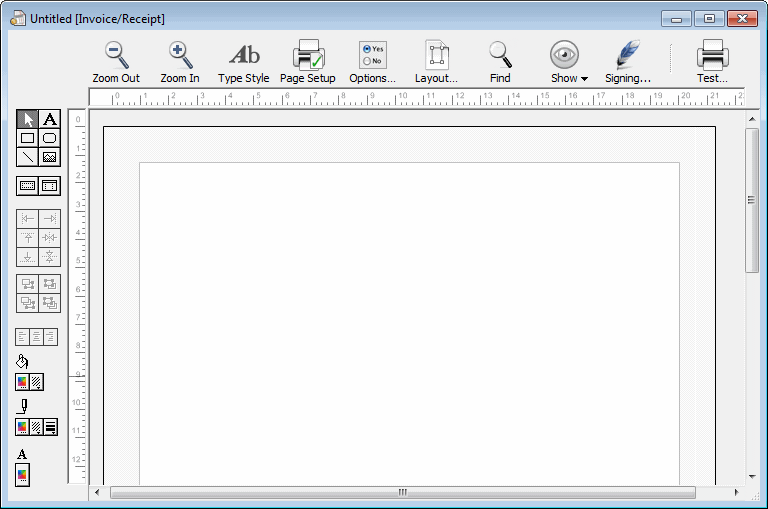
The form type, in this case “Invoice/Receipt”, is shown near the top of the window. There is a palette of tools and controls down the left hand side. The rulers are always displayed in centimetres, measured from the top, left hand corner of the paper1.
Before you start to draw elements on your form, you should set the form size.
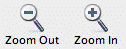
Tip: Use the Zoom toolbar buttons to scale the form up or down on the screen for easier working. Onscreen zooming does not affect the size of the resultant form.
1 This differs from earlier versions where the origin was the top left of the form area. ↩