MoneyWorks Manual
Using the Folders tab
The folders tab can be used to examine/modify the folder/document hierarchy and set passwords on folders.
Partitioning Users
When using MoneyWorks Datacentre as an ASP solution, you can partition users so that they only see one subfolder of the Datacentre documents folder.
The name of the subfolder will be the username with which the user will initially log in to the Datacentre.
To set this up:
- Set the Require Folder Name and Password to Connect checkbox in the Folders tab of the Console.
- Set a password for the root folder by selecting it and typing a password in the Password field.
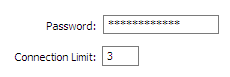
- Create subfolders within the document root folder by selecting the root folder in the list and clicking the + button below the folder list.
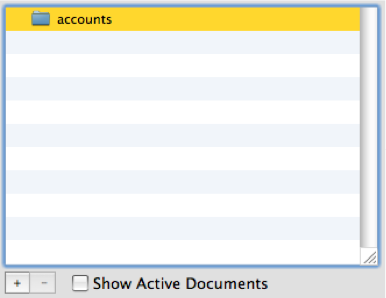
Name the new folder
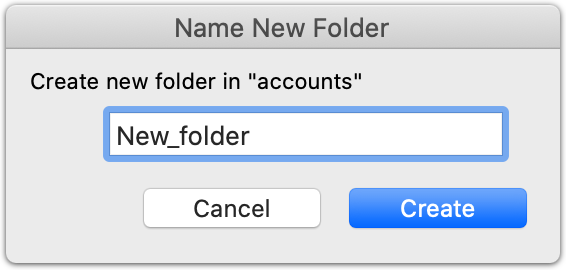
- Type a password for the new folder in the Password field.
You can also set the maximum number of concurrent connections allowed across all documents in that folder.
- Click the Show Folder button to reveal the folder so that you can place documents in it.
You can also create folders within folders.
Note: Folder settings (including the plaintext password) are stored in a file named folder.conf file inside the folder (another reason you don’t want end users having file share access to the documents folder).
Removing empty folders
You can remove an empty folder by selecting it and clicking the “-” button.
Show Active Documents
Displays a red “active” indicator on documents that are currently active

After all users have logged out of a document, the document will close and the activity indicator will be removed.
You can use this facility to check that all documents are inactive before installing a software update. Note: It is best not to leave this option turned on as it continuously polls the server for status information and may degrade server performance.
Show All Documents
Displays the documents within the folder hierarchy.
URL shortcuts
When MoneyWorks Datacentre is set up to require login itself (ASP mode), you will need to pass the document username and password as part of the ?doc= part of the URL. e.g.:
moneyworks://UserA:userA_pass@server:6699?doc=Doc1User:Doc1Pass@UserA/
Some%20Document.moneyworks
If you just supply the folder login and no document, e.g.:
moneyworks://foldername:folderpass@server:6699
MoneyWorks will immediately log in to the folder and display the documents list. The user can then just supply their username and password for the document that they are logging in to.