MoneyWorks Manual
Creating a New Analysis
You can define your own analysis reports and use them just once or save them as a template for repeated use in the future. Each analysis is based on a source file, which you specify when you create the analysis. You also need to indicate the basis for the analysis, which can be either transaction detail lines or job sheet items. To create an analysis report:
- Choose File>New>New Analysis
The New Analysis window will be displayed.
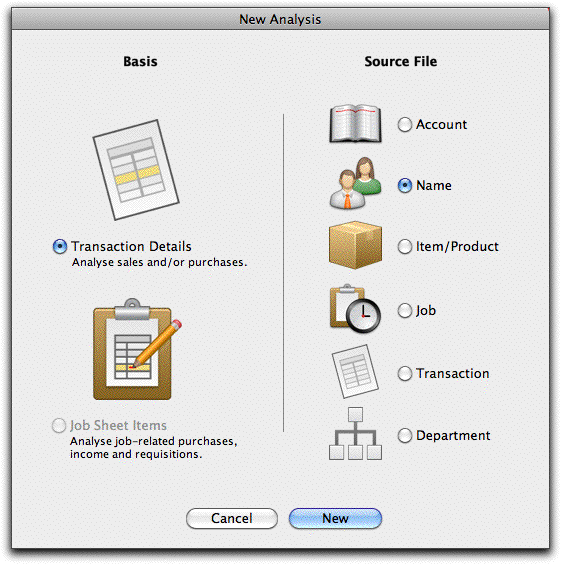
- Choose the file to be the Basis for the Analysis
This file determines where the records that are analysed are found.
You will choose Transaction Details if you are preparing an analysis that is based on the information in the transaction file (for example, if you want anything to do with sales).
You will choose Job Sheet Items if you are preparing an analysis based on the items that have been entered in the Job Sheet Item file (for example, who has worked on what project, what resources were used in a specific project).
- Choose the Source File for the Analysis
The Source File determines how you specify what can be analysed. For example, if you want to analyse sales by customer, the source file will be Name. If you want to analyse sales for a particular range of products, the source file will be Product.
- Click the New button
The Analysis Definition window is displayed.
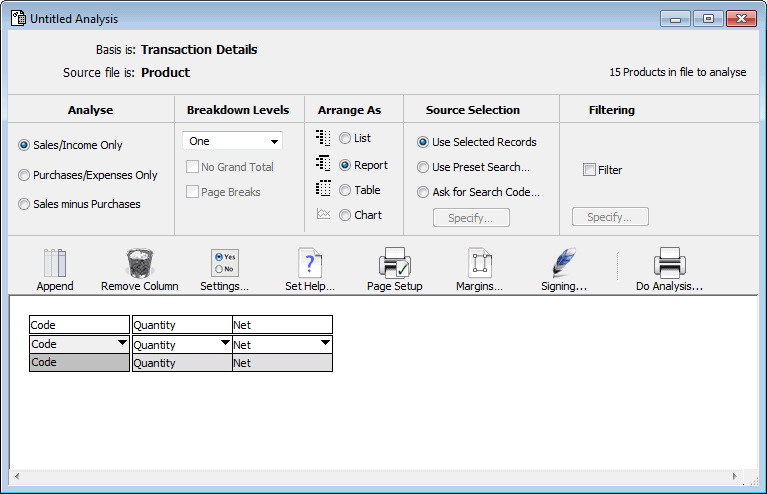
- Change any of the options as required
For further information on these options see Analysis Definition Options.
- Change the number and type of the columns if required
See Changing the Number of Label Columns for information on this.
- If you are saving the report for subsequent reuse, you should set the help text.
For information on this see Setting the Help Text.
- Click Do Analysis... to start preparing the Analysis report
The Analysis Settings window will be displayed. See Printing An Existing Analysis Report for details of this.
- When you have finished with the analysis, close the Analysis Definition window
You will be asked if you want to save the analysis.
- If you want to reuse the analysis, click Save
The standard file creation dialog box will be displayed. You need to enter the report name in here, and also ensure that it is saved in the MoneyWorks Reports folder (or a folder contained within this folder) so that it will appear in the Reports menu.
You may like to devise some name coding scheme for the names of the analysis so that you can readily identify what the source file is for each. For example analyses starting with P could refer to the Product file, J to the Job file and so forth.