MoneyWorks Manual
Previewing the Report
Now that we have created a report, it would be a good idea to see what it will look like when printed.
- Click the Test Toolbar button
The Report Settings dialog box will be displayed.
We could also have used Print from the File menu to do this.
- Ensure the Omit Zero Balances check box is NOT set
This option suppresses the printing of lines in the report that contain only zero. When designing a report, it is a good idea to see all the lines that will appear in the report.
- Set the Output to pop-up to Preview and click the Preview button
The report will be shown in the print preview window (your accounts and numbers may be different).
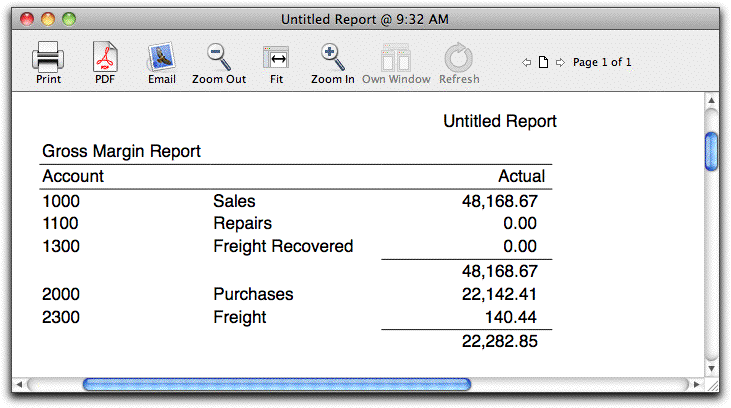
The account codes and the values printed in the report will depend on the MoneyWorks document that you have open. However the sales accounts will be listed and totalled in the top of the report, followed by the cost of sales accounts.
- Close the preview window