MoneyWorks Manual
Specifying a Currency
To create a new currency:
- Choose Show>Currencies
The currencies list window will open. Any existing currencies you have specified (apart form your local currency) will be displayed.
- Click the New button (or press Ctrl-N/⌘-N)
The Currency window will open
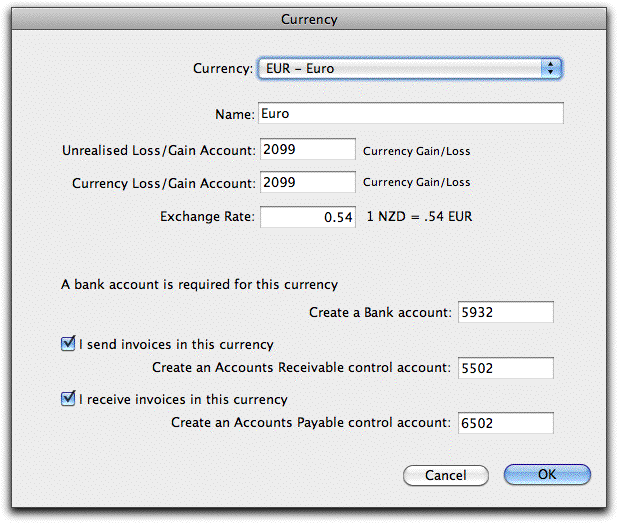
- Choose the Currency from the Currency pop-up menu
This lists all ISO currencies, plus (at the end of the menu) you can make your own. Note that you cannot specify the same currency twice.
- Specify the Unrealised and the Realised Currency Gain/Loss accounts
This will normally be an expense account. See Unrealised Gains and Losses for a discussion of these.
- Specify the current exchange rate (or the rate for the first period in which you want to enter historic transactions against the currency)
See Setting the Exchange Rate for more information on exchange rates.
MoneyWorks will need to create a bank account for the currency, even if you don’t have a real one. This is to facilitate payment/receipts against invoices.
MoneyWorks has suggested a new bank account code for you. You can change this if you wish. Note that the OK button will be disabled if you attempt to change it to an existing general ledger code.
- Turn on the I send invoices in this currency option if you have customers that you want to invoice in the currency.
If this option is on, you will need an Accounts Receivable control account for the currency. You can use the code suggested, or alter it if you prefer.
- Turn on the I receive invoices in this currency option if you receive invoices from suppliers in the currency.
If this option is on, you will need an Accounts Payable control account for the currency. You can use the code suggested, or alter it if you prefer.
- Click the OK button to save the currency details