MoneyWorks Manual
Reading Records
You can have your computer read out the contents of most MoneyWorks lists for you. This is useful for checking input and numbers against the original source documents.
To read out records from a list:
- Highlight the records in the list and choose Select>Speak
The Speak settings window will be displayed.
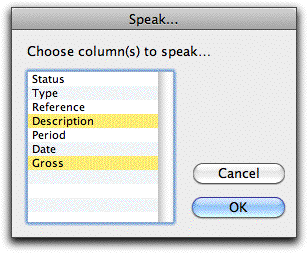
This is used to specify which fields you want to have read.
The Speak command is not available if the speech software is not installed/enabled on your computer.
- Highlight the fields you wish to have read and click OK
The information in each selected field in each of the highlighted records will be read out to you.
To pause: Choose Select>Pause Speech or press ⌘-` (Mac only)
To stop the speech: Choose Select>Stop Speaking or press esc/⌘-.
To repeat the speech: Choose Select>Speak Again or press Ctrl-,/⌘-,