MoneyWorks Manual
Reminder Messages
MoneyWorks allows you to set up reminder messages. As with recurring transactions, you can set up extremely flexible date patterns for the messages—reminding you that your Tax return is due on the last working day of every second month, that Fringe Benefits Tax needs to be paid every quarter, or that Rowan needs to be sent a bottle of single malt every 21st of February1.
Reminder messages are system wide, and will be displayed when you next open MoneyWorks. You can also create Sticky Notes to act as reminders for specific customers, products, transactions etc.
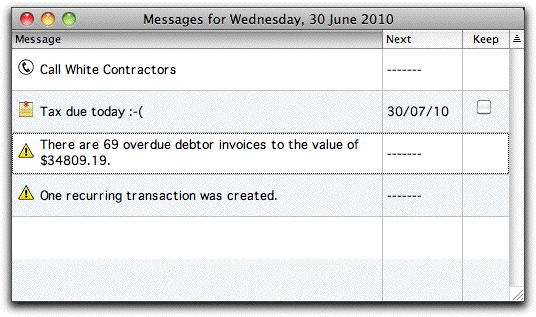
![]() The day’s messages (and any messages due since you last opened MoneyWorks) will be displayed when you open your MoneyWorks document. Use the Today’s Messages command in the Show menu to view them again at any time during a work session.
The day’s messages (and any messages due since you last opened MoneyWorks) will be displayed when you open your MoneyWorks document. Use the Today’s Messages command in the Show menu to view them again at any time during a work session.
You can click the Keep check box to bring up the message on subsequent days. Uncheck the Keep box to stop the message from appearing until it is next due.
System Messages
In addition to reminder messages you have put in, the following is displayed:
![]() If there are any Name records that are due to follow up, a single message will be displayed with a telephone icon next to it. Double clicking on this reminder will display a list of the contacts needing follow-up.
If there are any Name records that are due to follow up, a single message will be displayed with a telephone icon next to it. Double clicking on this reminder will display a list of the contacts needing follow-up.
![]() If any recurring transactions have been generated (or should have been generated), there will be a message to that effect.
If any recurring transactions have been generated (or should have been generated), there will be a message to that effect.
![]() If the Overdue Warnings at Startup Document preference item is on, a notification of any overdue creditor or debtor invoices. Double clicking these warnings will display the recalcitrant transactions in the Payables and Receivables list respectively.
If the Overdue Warnings at Startup Document preference item is on, a notification of any overdue creditor or debtor invoices. Double clicking these warnings will display the recalcitrant transactions in the Payables and Receivables list respectively.
Use the left and right arrow keys to view the messages for (respectively) the previous and next day. When the message has served its purpose, it can be deleted.
1 Laphroaig ↩