MoneyWorks Manual
Duplicating a Transaction
Sometimes you may need to enter a transaction that is the same as, or similar to, an existing one. The Duplicate command makes this easy.
- Highlight the transaction to be duplicated
- Choose Edit>Duplicate «Transaction» or press Ctrl-D/⌘-D or click the Duplicate toolbar button or right click on the transaction and choose Duplicate
If the Ask option is set in the Duplicating Transactions preferences, and the transaction being duplicated is not a journal, you will be asked whether you want the new transaction to have a new reference number or the same reference number.
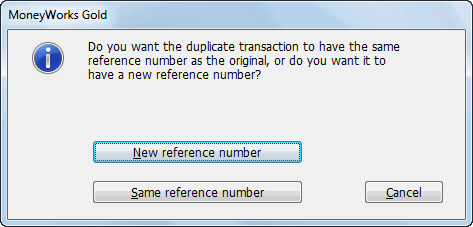
The reference number is kept in the OurRef field —see Transactions, and depends on the type of transaction:
| Transaction Type | Reference number |
|---|---|
| Payments | The cheque number |
| Receipts | The receipt number |
| Debtor Invoices | The invoice number |
| Creditor Invoices | The order number |
| Quotes/Sales Orders | The quote number |
| Purchase Orders | The order number |
The duplicated transaction will be displayed. As it is unposted (even if the original was posted), you can modify any of its fields.
If the period of the original transaction is closed, the duplicate will be put into the current period. Otherwise the period will remain the same.
Note: For transactions in a non-local currency, the exchange rate for a duplicated transaction will be taken from the system rate of the period into which the new transaction falls. You can use the Exchange Rate button to change this once the new transaction has been created.
Note: When duplicating a Quote, you will be asked if you want the new Quote to have updated prices based on the existing prices in the Items list.