MoneyWorks Manual
Copy and Paste
You can copy and paste records in a list, providing an easy method of duplicating a group of records, moving data to another application (or another MoneyWorks document), or receiving data from elsewhere. Whenever you paste, MoneyWorks invokes its Import routines to ensure that the data is verified.
To Copy
- Highlight the records to be copied
- Choose Edit>Copy or press Ctrl-C/⌘-C
The highlighted records will be copied to the clipboard.
Note that the information is copied in the same format as the export format for the list, and is not influenced by whatever columns are displayed in the list. The field names constitute the first record in the copied information.
To Copy Payments and Receipts against invoices (not Cashbook)
- Highlight the payments or receipts that you wish to copy
It doesn’t matter if you highlight other types of transactions—only payments and receipts against invoices will be copied.
- With the option key (Mac) or the shift key (Windows) held down, choose Copy from the Edit menu
The highlighted payments and/or receipts against invoices will be copied in a format suitable for reimporting into MoneyWorks. You can’t paste these back into MoneyWorks—paste them into a text document instead and import this using the Import>Payments on Invoices command.
To Paste
- Choose Edit>Paste or press Ctrl-V/⌘-V
The Import Settings window for the list will be displayed1, enabling you to match up the information being pasting with the fields in MoneyWorks —see Importing into Other Files.
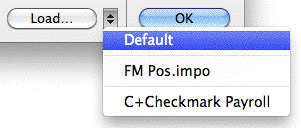
Note: If you are pasting records copied out of MoneyWorks, choose the Default import settings to align the fields up automatically.
Note: The information for payments and receipts against invoices is different from other payments2. You will not be able to successfully paste in a mix of these records.
1 MoneyWorks Cashbook will not show you the import settings unless you hold down the option key (Mac) or the shift key (Windows) and choose Paste Records from the Edit menu. ↩
2 Payments/receipts against invoices can be easily identified in the Transaction list as their Bank account is shown in italics. To copy (paste) these hold down the option key (Mac) or the shift key (Windows) and choose Copy (Paste) Records from the Edit menu ↩