MoneyWorks Manual
Accepting the Batch of Debtor Receipts
When you have entered all of the receipts, you need to Accept the batch. This will create the actual Receipt transactions and automatically post them.
- When all the receipts have been entered, click the Accept button
The Accept button will be disabled if there is an unfinished receipt in the top half of the dialog box.
A confirmation dialog box appears.
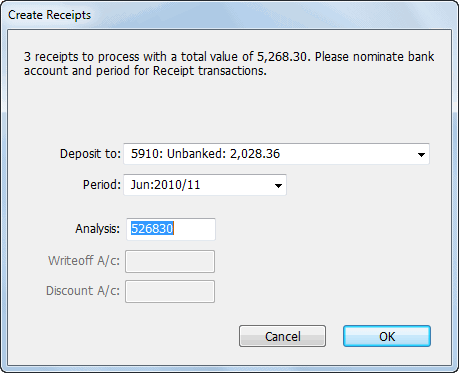
- Choose the Bank account into which these funds will be deposited from the Deposit to pop-up menu
If you are not going to bank this money immediately, choose a Bank Holding account into which to place the money. Use the Banking command when you finally bank the money
- Select the period into which the receipt transactions will be posted
This will default to the current period, as determined by today’s date. Every receipt in the batch, regardless of the individual receipt date, will be posted into this period.
- If required, set the Analysis field
This is an optional batch number that is placed into the Analysis field of each receipt in the batch. By default MoneyWorks puts the total value of the batch (in cents) into the analysis field for you.
- If you have written off any over/under payments, or allowed any prompt payment discounts, you will need to enter the general ledger code that should be used for these
These default to the previous ones used.
- Click OK to complete the processing
At this point MoneyWorks creates the Receipt transactions and posts them, thus updating the balances in the Debtors ledger, Accounts Receivable and bank accounts.
Clicking Cancel will return you to the Debtor Receipts dialog box.
Bank Confirmation
If you have more than one bank account, MoneyWorks will ask for confirmation that you have chosen the correct bank account when you process debtor receipts or creditor payments1. This is to minimise the possibility of receipting the money into the wrong bank account.
Cancelling the Batch of Debtor Receipts
If you click the Cancel button in the Debtor Receipts dialog box (instead of Accept), all of the information that you have entered for the batch will be discarded. MoneyWorks prompts you for confirmation before doing this with an alert box. Click Keep in this alert box to return to the Debtor Receipts box without discarding the information that you have entered.
1 The warning is only given if the Confirm Choices: MoneyWorks Preference option is on. ↩