MoneyWorks Manual
The Banking Command
The Banking command is used to transfer funds from a bank holding account to a “real” bank account.
For example, in the normal daily running of your business you might receive funds throughout the entire working day. If you receipt these into a “real” MoneyWorks bank account, you will need to reconcile each receipt (even though in practice there might be only one deposit transaction on your bank statement). However if you receipt the transactions into a bank holding account, they can be transferred to the actual bank account by using the Banking command. Thus the amount of the deposit will appear as a single deposit transaction (Banking Journal) on your bank reconciliation.
To transfer money from a bank holding account into an actual bank account:
- Choose Command>Banking or press Ctrl-B/⌘-B
The Banking window will be displayed.
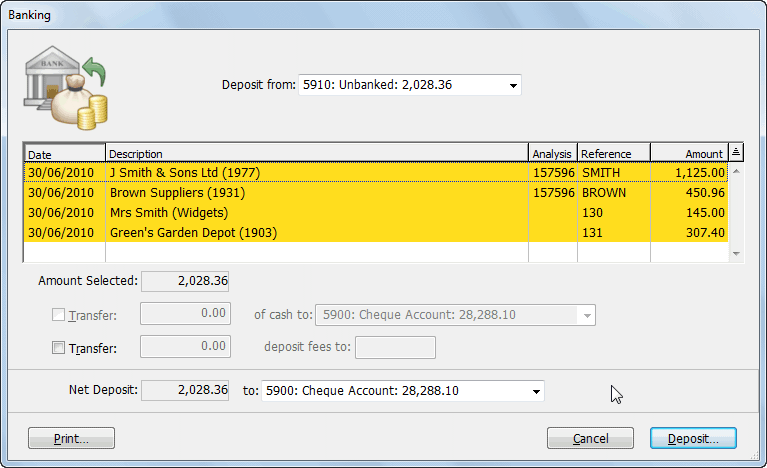
This lists (and highlights) all transactions in the holding account.
- Click on any transactions that you do not wish to bank
The status of the highlight is toggled by clicking on a transaction in the list. Only highlighted transactions will be banked.
There are two transfer options that you can use:
Transfer .. of cash to: This allows transfer of the specified amount of cash to a different “bank” account. For example you might be holding some money back for your petty cash or till float. The amount that you can transfer cannot exceed the total amount of cash receipted (i.e. receipts whose payment method was Cash).
Transfer .. deposit fees to: This allows transfer of a specified amount of deposit fees to the nominated account.
- If you are holding some of the cash to put into another “bank” account (such as petty cash or a till float), set the Transfer .. of cash to option, and specify the amount of money and the alternate bank account
- If you wish to record deposit fees as part of the transaction, set the Transfer .. deposit fees to option and specify the amount of deposit fees and the general ledger account code
Do this only if your bank subtracts the bank fees from the deposit amount. If in doubt, or if your bank shows deposit fees as a separate item on the bank statement it is better to enter a separate payment transaction to record the payment of the fee.
- Choose the bank account into which the deposit is being made from the Deposit to pop-up menu
- If you wish to print a deposit slip, click the Print button
The deposit slip will itemise all non-cash transactions, and accumulate cash ones into a single amount. It will include the bank/branch and account name from the transaction or customer/debtor record — see Names.
- Click OK to do the banking
The Banking Journal window will be displayed.
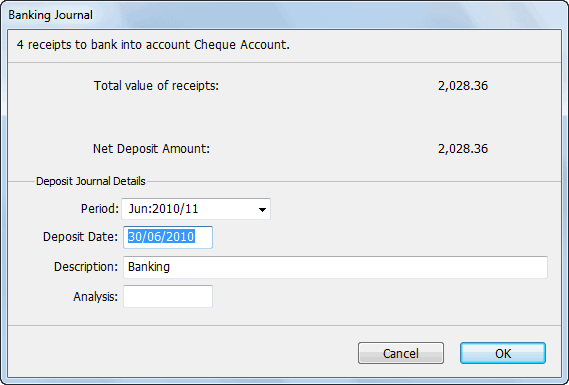
The Banking Journal window summarises the banking transactions and allows you to specify the date and period of the journal.
- Change the Date, Period, Description and Analysis fields if required
- Click OK to create the journal.
A banking journal1 will be created to effect the transfer of funds from the holding account to the nominated bank account(s). If Cancel is clicked, the Banking window will be displayed again.
1 A banking journal is a special type of general ledger journal. It credits the bank holding account and debits the nominated bank account(s). ↩