MoneyWorks Manual
Periods
MoneyWorks needs to know about your accounting (financial/fiscal) year, which varies from country to country (e.g. for most Australian businesses, it runs from 1st July to 30th June; in New Zealand it is usually from 1st April to 31st March).
The year is broken into periods. You normally have 12 periods in your financial year, each one corresponding to a calendar month. However MoneyWorks lets you have anywhere from two to fifteen periods.
Note: If you are unsure of the details of your financial year, please talk to your accountant. It is essential to get this information correct at the outset—it cannot be altered after the setup.
To enter details of your financial year and periods
- Click the Periods button
The Financial Year window will open
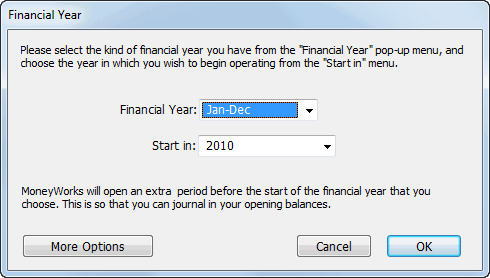
- Choose the start-end month range for your financial year from the Financial Year pop-up menu
- Choose the year in which you first want to start using MoneyWorks from the Start in pop-up menu.
The first period in the nominated financial year will be your Start Period. MoneyWorks will also open an additional period one month prior to this, which is your Setup Period.
Note: You can only open new periods into the future, not backwards. If you are entering historic data make sure your first open period is sufficiently old to take the earliest transactions.
- Click the OK button to confirm you choice.
MoneyWorks will create a 12 month financial year starting in the nominated period. The Start Period and the Setup Period are made available for transaction entry. If the start period is near the current date, then MoneyWorks will open periods up to the current date for you as well. Otherwise you can open subsequent periods when you are ready using the Open/Close Period command.
Note, it is generally best NOT to open periods in advance of the current date.
If you are starting your accounts partway through a financial year, that’s OK—you can just open the periods up to your start period once the setup is finished —see Opening a New Period. If you require a more complex structure (e.g. a 13 period year), click the More Options button (Gold only).
More Complex Financial Year
In Gold only, if you want a financial year with a different structure from normal, click More Options in the Financial Year window to display the following:
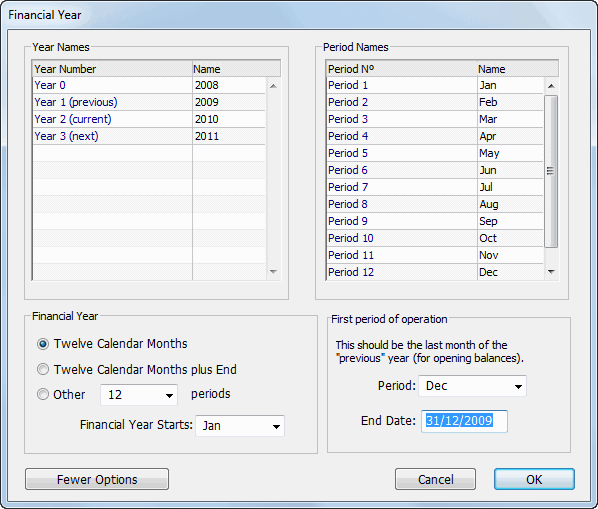
In this window you can specify the number of periods you want in your financial year, the names of the periods (and year), and the setup period.
Twelve Calendar Months: Each calendar month is equivalent to one accounting period. This is the default setting.
Twelve Calendar Months plus End: An additional period is provided for end of year adjustments. This period ends on the same day as the 12th period in the financial year.
Other: Use the pop-up menu to specify the number of periods in your financial year. You can have any number from two to fifteen.
Financial year starts: Choose the first period of the financial year. This automatically relabels the period names for you.
First Period of operation: Choose the first period of operation (the Setup Period) for your accounts—this can be different to the start of your financial year.
End date: Specify the end date of your Setup Period.
Period Names: If you want to have period names different from those supplied, click on any period name in the period names list. You will then be able to overtype the period name provided. Pressing tab will move you through the list. Period 1 is the first period of your financial year.
Year Names: MoneyWorks has taken a guess at the year names you will want. If you want to change these click on a year name in the Year Names list—you will then be able to overtype the name. Pressing tab will move you through the list. Remember that at this point, the current year is the year of your setup period.
If you want to return to the simple financial year setup, click Fewer Options—the guff you have entered here will be discarded.