MoneyWorks Manual
Emailing
Used to specify how emails generated by MoneyWorks are to be sent.
Create message in the system mail client: Emails will be created in your desktop mail system, allowing them to be checked and sent. Windows users can specifically select Outlook or any other simple MAPI client. For Mac users, the default email client will be used (Mail or Outlook supported). On Mac and Windows, Microsoft do not support automation for "New" Outlook, so make sure your Outlook is not in "New Outlook" mode (the same goes for Thunderbird).
Send emails directly via a mail server: SMTP details if you want to bypass your email client and use the built-in SMTP server.
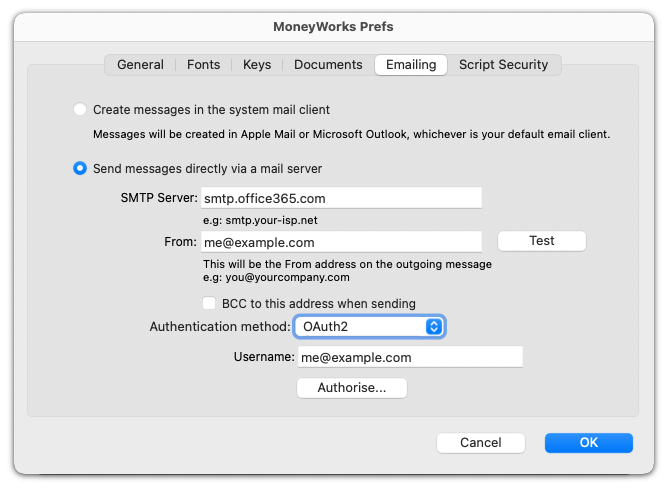
The email address specified here is the default one to use; if the logged in user has an email address specified as part of his or her user privileges settings, that can optionally used instead (however the credentials enetered here would need to be valid for sending from that account). Check with your ISP or IT support team if you are unsure as to your settings.
Normally, SMTP servers require a username and password for authentication. Enter the credentials and then click Test to send a test email to yourself. You can also hold down the Shift key when clicking Test to get a log of the SMTP conversation with the server to help diagnose connection problems.
In MoneyWorks 9.1.9 and later, you can authenticate against Office365 mail using OAuth2. Enter your Microsoft account username and click Authorise… to grant access to MoneyWorks for sending email via your account. Then click Test to send a test email to yourself.
Note: No record is maintained in MoneyWorks of emailed items. Set the BCC option to have a copy of emails sent to the specified From address.