MoneyWorks Manual
The Toolbar
Each list window has a toolbar at the top that provides easy access to the most commonly used commands that are applicable to that list, and a search box for quickly searching for records in the list.
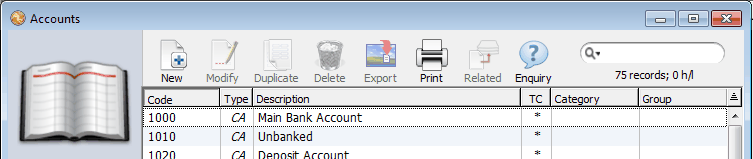
Some toolbar buttons, such as New and Print List, are always available, whereas others (like Export) operate on the highlighted records — see Selecting Records in a List in the list—if there are no highlighted records in the list, the buttons will be disabled.
Note that these commands are also available in the menus, as are other, less common commands that may be used with the list. Because they are menu commands, they can be invoked using the associated keyboard shortcut (e.g. Ctrl-N/⌘-N for New, Ctrl-P/⌘-P for Print List).
On the right hand side of the toolbar is the search box, which also contains the filter menu1—the search box allows quick text searches in the list, and the filter allows you to easily display records that meet some predefined criteria—see List Filters.
Note: If the list window is not wide enough to accommodate the search box and the toolbar icons, the number of icons displayed will be reduced, and an » displayed next to the search box to indicate this. Clicking on the » will display a drop down menu of the missing toolbar commands, allowing you to access them.
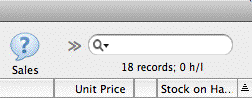
|
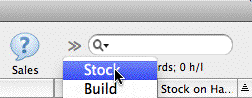
|
Where one of the hidden toolbar icons itself contains a menu (as in the Adjust icon in the Transaction list), only the first command in that menu is available.
1 The filter menu was on the left of the list in versions previous to MoneyWorks 7 ↩