MoneyWorks Manual
VMS FAQ
Q: Can I use a barcode reader?
You can use any USB or bluetooth barcode scanner that substitutes for a keyboard. This will not affect other MoneyWorks or VMS operations. Note that for ease of data entry, you should program the scanner to append a newline \n character to each scan: this will move the input to the next line ready for scanning the next item.
When a code is scanned (or keyed in) MoneyWorks will find the item description and price that matches the code. If it fails to find a matching code, it will search on the item barcodes to find the item details.
Q: How do VMS Labels work with MoneyWorks?
Labels in the VMS are the tax codes that are recognised by FRCS and hence must be used in the fiscalisation process. MoneyWorks has its own set of tax codes, and these may differ from those required by FRCS. You need therefore to map the MoneyWorks codes used to those of required by VMS (which is done in the VMS Settings).
MoneyWorks supports an unlimited number of tax codes and labels (unlimited in this context is defined to be something in excess of 102,000,000).
Q: How do I print a fiscal invoice?
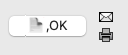
Fisal invoices are printed in the same manner as other MoneyWorks forms by clicking the Print icon next to the OK button on the transaction entry. As the invoice is not fiscalised until the transaction is posted, a fiscal invoice can only be printed when posted (an error will be displayed if you try to print an unfiscalised invoice). You would normally post and print the transaction at the same time.
As with any form, you can elect to print, email, preview, or save the form as a pdf by setting the Output to popup menu when printing:
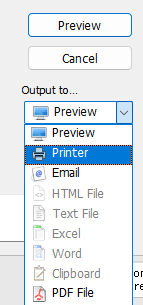
Note: If you reprint the transaction, it will be refiscalised and a copy generated and printed. As per FRCS guidelines, this will show as "Not a Fiscal Receipt".
See the section on Printing and Emailing for more information.