MoneyWorks Manual
Document Rollback or Revert
You can revert your document to the last saved version, or (if you have the Enable Rollback and Crash Recovery File Preference option set, restore it to a particular point in time since the last save. This is useful if you find you have made some catastrophic error, such as posting heaps of incorrect transactions or inadvertently deleting all your customers.
If you have a session file:
To rollback your file:
- Choose File>Rollback “Document Name”
You will be presented with a list of changes made since you opened (or last saved) the document.
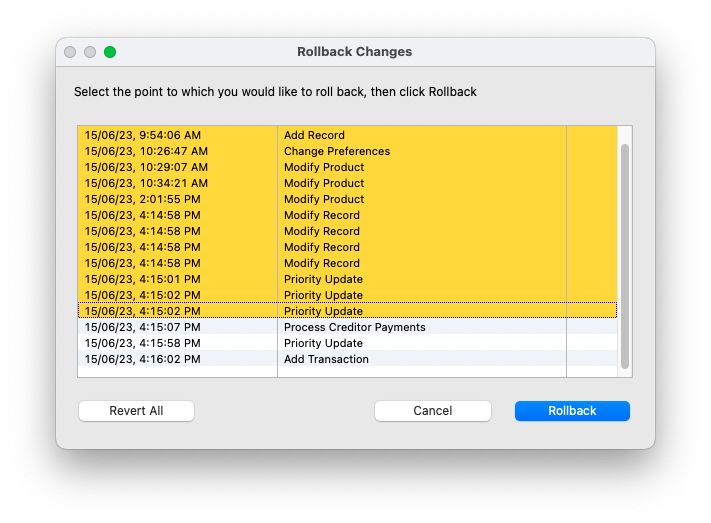
- Click on the last change that you wish to be restored to your document
The changes after this will not be highlighted.
In the above example, we are restoring everything to as it was before we processed the creditor payments.
- Click Rollback
Your document will be closed and re-opened, and the changes up to the nominated point restored. Changes after this are discarded.
Note: You can only Rollback once, so you need to “get it right” the first time.
If you want to revert your document to how it was when you opened it (or last saved), click Revert All.
If you don’t have Rollback enabled:
To revert your document:
- Choose File>Revert “Document Name”
You will be asked for confirmation.
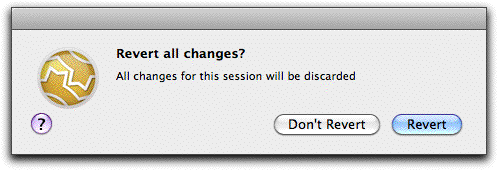
- Click Revert
Your document will revert to how it was when you opened it or when you last saved it. Any changes you have made will be discarded.