MoneyWorks Manual
Exporting Account Balances and Budgets
You can export accounts, balances and budgets from MoneyWorks.
- Choose Show>Accounts
The Accounts list will be displayed.
- Highlight the accounts you want to export and Choose File>Export
The Export Account Details dialog box appears.
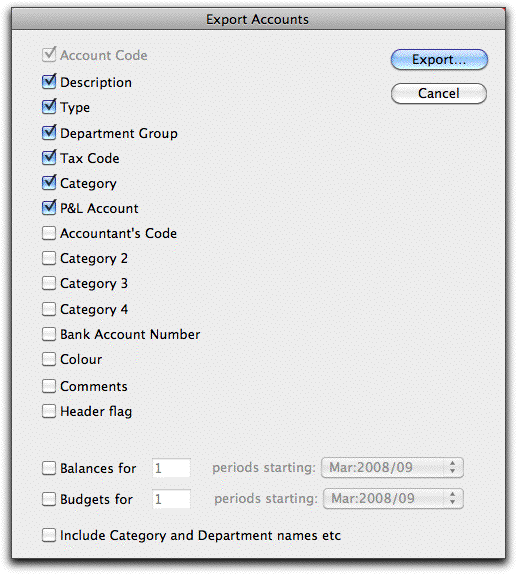
You can select what data for the accounts will be exported—the Account Code is always exported (you cannot deselect this item), but you can select what other account fields, balance or budget to export.
The data will be exported as a tab-separated text file—one row of data corresponding to a single account (or sub-ledger for departmentalised accounts). The first row will contain column headings.
Include Category and Department Names etc
Set this option if you are intending to re-import the accounts into another MoneyWorks document. When set, MoneyWorks will include department and category information in the export.
- Uncheck the fields which you do not want to export
Click in the appropriate check box if you want to export budgets or balances. Enter the number of periods (columns) of data to export and set the pop-up menu to the first period to export.
- Click the Export... button
A Save File dialog box allows you to name the file.
Note: If you are exporting the accounts for import into a new MoneyWorks file, it may be easier to use the Save a Clone as feature.