MoneyWorks Manual
Importing Budgets
MoneyWorks allows you to import budget data from a text file created in another application. This is not available in Cashbook.
To import budgets from a text file, the text file must be in tab-separated format with the account codes in the first column, followed by budget data in subsequent columns.
- Choose File>Import>Budgets
The Import Budgets dialog box will be displayed.
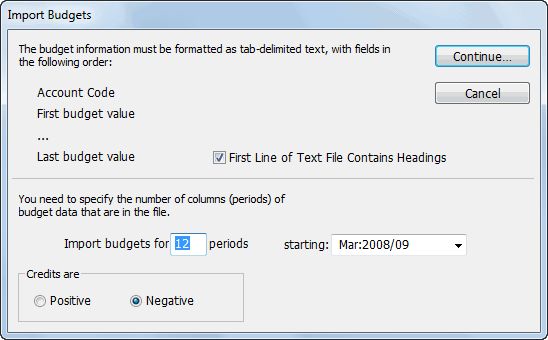
- Type in the number of periods of budget to import
- Choose the first period for which there is budget data from the pop-up menu
You can import budgets for the previous, current or next financial years.
- If the credit balances in your spreadsheet were not negative values, click the Positive radio button
Budgeted income will (normally) be represented as a credit balance. If the income in your spreadsheet has been entered as positive values, you need to check the Credit is Positive radio button. Budgeted expenditure in the spreadsheet should have the opposite sign to income (because it is normally a debit).
- If the first line of the file contains headings, set the First Line of Text File Contains Headings option
- Click the Continue button
The standard file open window will be displayed.
- Select the text file to be imported and click the Open button
The text file will be checked and any errors detected they will be listed on the screen. You will need to correct these and try the import again.
If no errors are found you will be asked if you want to continue and import the information.
- Click Continue
The budget information will be imported.
If Cancel is clicked, the budgets will not be imported