MoneyWorks Manual
Bank Balances
A fundamental reason for running an accounting system is to look after your money. To do this accurately, the accounting system needs to know how much money is in each of your bank accounts. The Bank Balances screen, which is displayed when you click the Accept button, lets you enter this information.
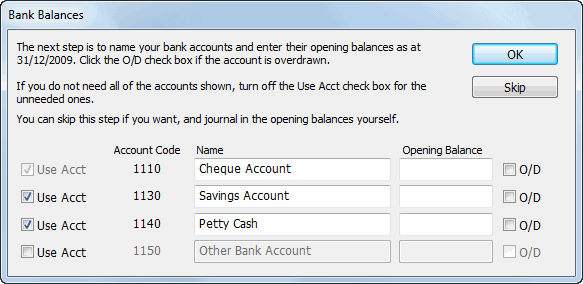
The Bank Balances screen displays a list of all the bank accounts in your chosen chart of accounts. Some of these may not be relevant to you (for example, you may only have one bank account), and you may also want to change the names of the accounts.
If you don’t want to set up your bank accounts at this point, click the Skip button—the MoneyWorks navigator will open and no opening bank balance journal transaction will be created. You will need to manually set up your bank accounts and their balances —see Manually Entered Bank Balances.
Removing a bank account
To remove a bank account that you do not require:
- Uncheck the Use Acct check box beside the appropriate account
You can turn on the check box again if required. Note you must have at least one bank account, so you cannot uncheck the first check box.
Changing an account’s name
To change the name of a bank account:
- Type the new name into the appropriate Name field
Specifying opening balances
If you have a complete balance sheet (which includes the bank balances) available at setup time, you will not want to enter any opening balances at this point. Rather you will journal in your complete balance sheet —see General Ledger Journals1.
If however you just want to get started, and (possibly) enter in the balance sheet at a later point, you can enter the opening balance for each bank account. If you do this MoneyWorks will automatically create a journal to establish the bank balance(s).
To enter the opening bank balance:
- Type the balance as at the end of the Close-Off Date (taken from your bank statement) into the appropriate Opening Balance field. If the account is overdrawn, set the O/D check box
The journal that is created will be dated with the Close-off Date and will be in the Setup Period (or in your initial period if you used the More Options period button). It will be posted and will not appear on your bank reconciliations. The balancing account for the journal will be the SETUP account.
To confirm the bank details:
- Click the OK button.
The Bank Balances window will close and the MoneyWorks Navigator will be displayed.
MoneyWorks will change the account names, delete any unwanted bank accounts, and (if appropriate) generate an opening journal so that your bank accounts are set up with the correct balances.
Clicking the Skip button will discard any entries you have made in the Bank Balances window and the Navigator will be displayed.
This completes the first stage of the setup. You can now start using MoneyWorks as a cashbook and a payables and receivables ledger. If you want to take your accounts through to full balance sheet, you will need to enter the opening balances (this can be done at a subsequent time).
You may also want to add or delete accounts at this stage —see Creating a new Account.
1 If you don’t use the bank balances screen to establish your bank balances, you will need to do a special bank reconciliation to clear any journalled amounts. ↩