MoneyWorks Manual
Contacts
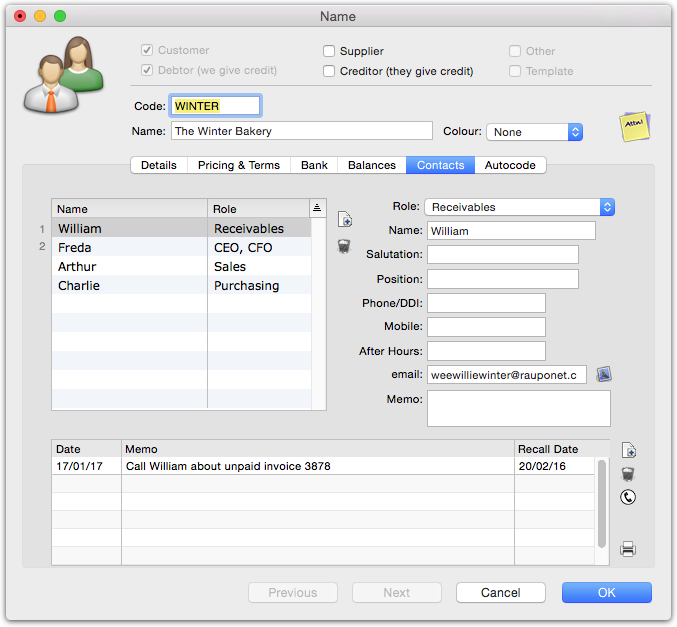
The contacts tab displays the contact details for people who belong to the organisation, as well as a list of recent contacts made.
MoneyWorks allows you to have as many contacts for an organisation (Name) as you want. These are managed under the Contacts tab of the Name record.
Prior to MoneyWorks 8, only two contacts were available in MoneyWorks. These appear as the first and second contacts in the list (and are labelled 1 and 2).
Important: Changes and additions or deletions that you make to the contacts list are not saved until (and unless) the OK or Next button on the Name window itself is clicked. Clicking Cancel will discard any changes/additions to the contacts.
To add a contact
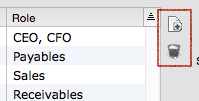
- Click the New icon on the right of the contacts list
A new (empty) contact will be added.
- Fill out the appropriate details in the fields on the right
Name:The person’s name
Salutation:The person’s salutation
Position:Their position within the organisation
Phone/DDI:Their phone number
Mobile:Their mobile number
After Hours:Their after hours number
eMail:Their eMail address
Memo:Free form notes about the contact
- If the contact has a specific Role, assign it from the role pop-up menu
To modify a contact
- Click on the contact in the list
The details for the contact will appear in the fields on the right
- Change any of the information as required.
To delete a contact
- Highlight the contact in the list
- Click the Delete icon to the right of the list
The contact will be deleted.
To re-order the contacts
- Drag a contact record up or down in the list to change the order of the list
Note: Deleting one of the first two contacts in the list, or changing their order by dragging, will have the side effect of updating the name.contact1 and/or contact2 fields.