MoneyWorks Manual
Contact History
The contact history is a list of contacts made to the client. Use this list to record contacts made, or remind you of contacts to make in the future.
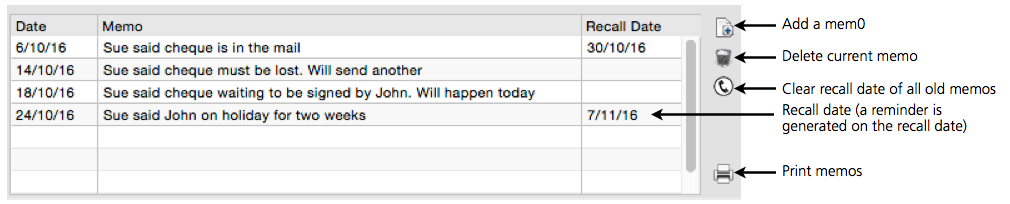
To print the list of memos, click the Print icon.

To Add a Contact Memo
- Click the New button, or press Ctrl-N/⌘-N
A new contact note will be created
- Type the details of the contact into the Memo field
- If you wish to take follow-up action at some future date, type a date into the Recall Date field
A reminder message will be generated for you when MoneyWorks is next opened on or after that date.

To Delete a Contact Memo
- Click on one of the fields of the Memo
The field you clicked on will be selected
- Click the Delete button
The note will be deleted.
To Set a Reminder
- Enter the date that you want to be reminded into the Recall Date field
When you start up MoneyWorks on or after that date, a messages will be displayed if there are any recalls that are due on this date.
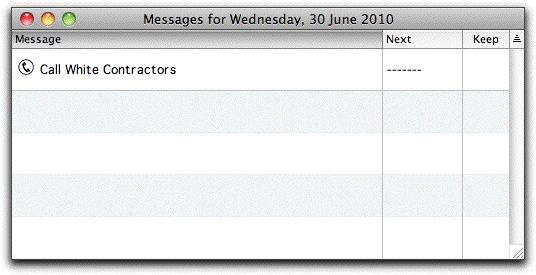
Double clicking on the message will take you to a list of the Name records that need to be followed up. Note that you will have to clear the subsequent recall date to stop the recall from coming up every day.

To Clear a Recall
Unless you clear a recall, you will keep getting reminders every time you start MoneyWorks.
- Delete the recall date from the memo
You can clear all the old messages (i.e. recall dates on or before today) for the name by clicking the Clear Recall icon.
To reorder the memos
You cannot sort the memo list. However you can re-order the list in the same way that you can re-order detail lines by holding down the option key (Mac) or the Ctrl and Shift keys (Windows) and dragging a memo line up or down.