MoneyWorks Manual
Creating a MoneyWorks Now Account in MoneyWorks
If you will be the Administrator for your cloud-hosting, you will need to first create your own MoneyWorks Now account. A MoneyWorks Now account name is always your email address.
- In the MoneyWorks Welcome screen, click the Connect button.
The MoneyWorks Log In Screen will be displayed.
- Set the Connect Using: popup menu to MoneyWorks Now™
- Ensure that the I have a MoneyWorks Now account check box is turned off (so that you can create a new account)
- Enter your email address and preferred password. Please use lower case for your email address.
Note: It is important that you use a stable email address. If possible don't use an ISP-provided email address, because you might change ISPs in the future. A company email address is preferred. You cannot change the account name.
By default, your password will be stored in the platform password manager (Windows Vault or Mac Keychain), and your computer will autofill it for you in MoneyWorks. You may turn off this option if you are not using your own computer when you set up your account, but be sure you do not forget your password.
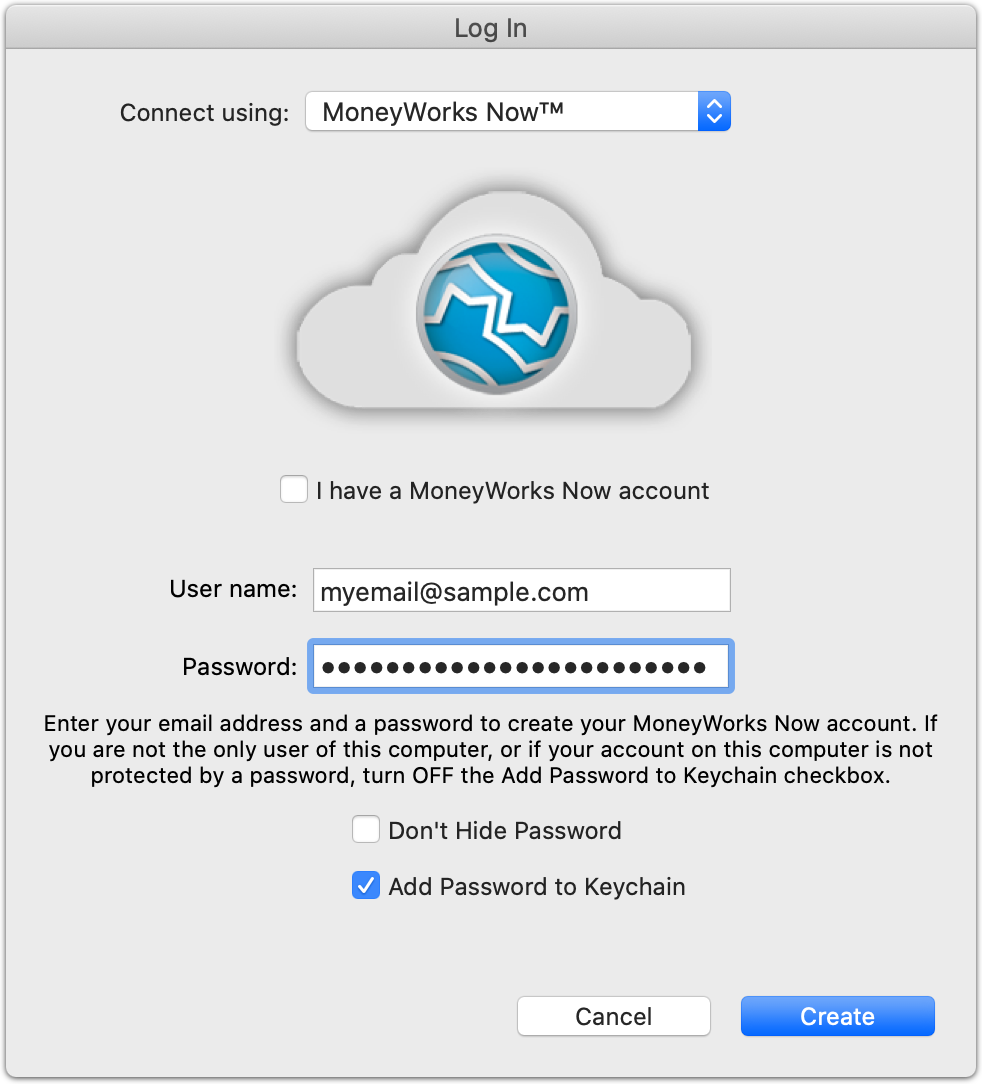
- Click Create
You have now created your MoneyWorks Now account. You will receive a confirmation email. If you don't receive it within a few minutes, be sure to check your spam folder and mark it as being “not junk” and whitelist moneyworks.net.nz in your email system.

At this point you have successfully logged into MoneyWorks Now. Normally you would see a list of your MoneyWorks Now files, but as you have just created your account there will not be any files as yet.
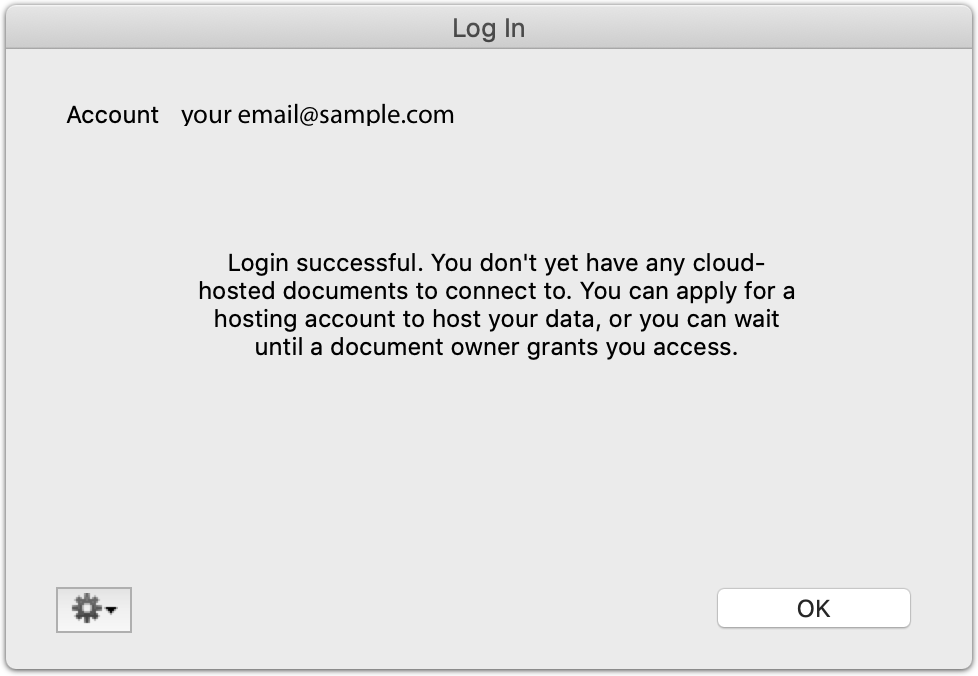
- Click the OK button. The Log In window will close and the MoneyWorks Welcome page will be displayed.