MoneyWorks Manual
 The Picture Tool
The Picture Tool
Use the Picture tool to place a picture on the form1. The picture can be an imported image (such as a jpeg, psd or gif), the company logo, a product image, or a barcode.
To draw a picture:
- Select the Picture tool
The mouse pointer will become a cross-hair when over the form.
- Click where you want one corner of the picture to be and drag to where the diagonally adjacent corner
The picture placement will be shown on the form (you can move or resize it later), and the Image Options dialog will be displayed, as shown below.
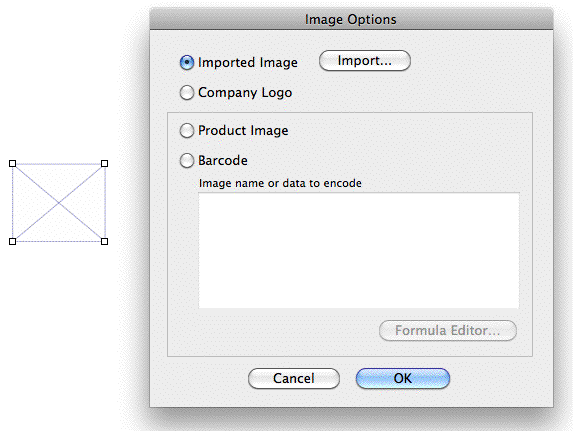
- Choose the source of the image
For Product Images and Barcodes, you will need to enter an expression that resolves to a product code or barcode respectively — see barcode expressions.
Note that you can also import an image by dragging or pasting it onto the form. The image must be in a format recognised by MoneyWorks.
Tip: If you are designing a Navigator panel, hold down the Control key (Windows) or the Option key (Mac) and double click the image to get the Navigator Properties settings
1 For inserting product images in the list part of an invoice/quote, see Product Images in Lists ↩