MoneyWorks Manual
To print using a user specifiable search
- Select the required analysis report from the Reports menu
The Analysis Criterion window will be displayed.
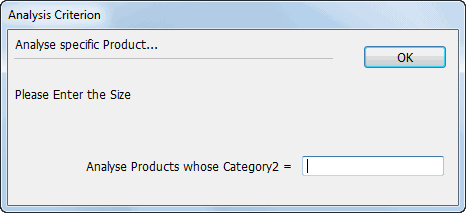
- Enter the search pattern that you wish to use and click OK
The Analysis Settings window will open. MoneyWorks will find all records in the source file that match the code you entered, and the number of records found will be displayed in the top left of the window.
The information that you enter depends on how the search was specified. In the example above, we should enter a debtor code. Note that you can use the wildcard characters “@” and “?”—for information on these see Account Code Patterns.
- If you need to redo the search, click the Specify button
The Analysis Criterion settings window will be displayed again.
- Set the options for the Analysis
These options are discussed in the next section. For page and output options see Output Settings
- Click the Print, Preview, Save As, or email button as appropriate to print the Analysis report
The Analysis report will be prepared and either printed, previewed or exported, depending upon the Output options settings.