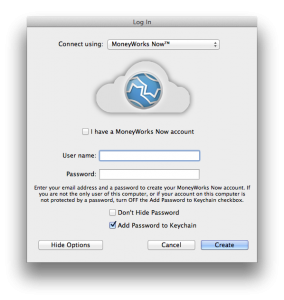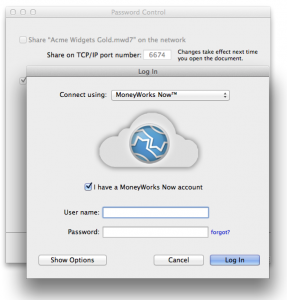MoneyWorks Now is MoneyWorks accounting hosted in the cloud. Cognito currently maintains several cloud servers in Auckland, New Zealand. You can have your data hosted on our server for a monthly fee without any other software costs. You still get the benefits of the full gamut of MoneyWorks Gold features, including the ability to integrate with your local desktop apps on Mac or Windows, as well as access from mobile web apps.
Making a MoneyWorks Now login account
- In MoneyWorks Gold, click Connect
- Select Connect Using: MoneyWorks Now
- Turn off the “I have a MoneyWorks Now account” checkbox (it will usually be off already if you have never used MoneyWorks Now)
- Enter your email address: This will be your MoneyWorks Now username.
- Enter a SECURE password. The password will be used to encrypt access to every document you use in MoneyWorks Now, so it is important that it is secure. Short passwords are not allowed. Ideally, leave the Add to Keychain/Vault option turned on (unless you are not on your own computer)
- Click Create to create the account.
- Wait for someone to grant you access to a server folder (to upload to) or to a document to log in to.
- Do not lose or forget your password. Although passwords can be changed, they cannot be reset without losing all previously granted access records.
Getting your accounts into the cloud
First, you’ll need to arrange a hosting account. Contact Cognito to do this.
- Open the file
- Go to Users and Security. Multiple users must be turned on. The user you are logged in as (usually the master admin user) must have a password (cannot be blank)
- Click Upload to Server
- Log in to MoneyWorks Now, select the folder to upload to, and click Upload.
- The file will be saved, backed up, and uploaded (including plugins); also your MoneyWorks Now login will be entered into the email address field of the user you are logged into the document as.
- Close the document.
- Click Connect and select Connect Using MoneyWorks Now and log in; the document will be available: select it and log in.
Your file and its associated Custom Plugins folder (including custom forms, reports and transaction and product image files) will be compressed and uploaded. Note that a MoneyWorks Now server will discard filetypes that are not on its filetype whitelist. allowed file types are: mwd7;txt;text;jpg;jpeg;png;pdf;stmt;invc;crep;impo;rept;srep;rchn;adf_;remt;prod;job_;bmp;csv;gif;tiff
Logging in to your accounts
- You must have the latest version of MoneyWorks Gold installed on your computer
- Click Connect on the MoneyWorks Gold Welcome screen
- From the Connect Using popup, select “MoneyWorks Now”, check that the “I have a MoneyWorks Now account” checkbox is on, and enter your username and password (if your password is in your keychain/vault, it will be entered automatically)
- Click Log In
A list of all documents that you have access to in the MoneyWorks Now distributed cloud will be shown - Select a document and click Log In
Granting access to other users
- Log in to the document using MoneyWorks Now.
- Go to Users & Security
- Create the user if they do not already exist.
- Fill in the user’s email address / MoneyWorks Now username
- click the Enable MoneyWorks Now Access checkbox

- The user’s password will be set to a random password and an activation link will be sent to the user
- The user clicks the activation link and logs in to MoneyWorks Now. Their login credentials for the document will be securely stored by the MoneyWorks Now login gateway
- User can now use Connect in MoneyWorks Gold to access the document
Regional Formatting
Currently, reports run on the server will use the regional formats set on the server for dates and numbers, so do not be surprised if these formats don’t match what you may have set on your own computer. Our New Zealand servers are set to New Zealand date and number formats.
Getting the Best Performance
While it can be very convenient to have your data hosted in the cloud (especially if you will be accessing it from several different locations), there are some costs: the main one is that accessing anything over the internet is going to be somewhat slower than if it was on the same LAN.
Reports
The standard reports included with MoneyWorks are set to run on the server. This means that the time to generate a report will be pretty much the same as it would be if you were running it on a server on your own local network. When running reports, you will see a ⟷ symbol next to the output setting for the report. This means that the report is going to run on the server. If you don’t see this, the report is going to run on your computer, with a lot of back and forth to the MoneyWorks Now server, and may be a lot slower. If you hold down the Shift key when you click Preview, MoneyWorks will switch the “run on server” setting (so if it was going to, it won’t this time and vice versa).
Because reports are generated on the server, the font used for the report has to be one that is on the server.
Forms
Because you typically want complete control over fonts and layout for invoice forms and such, these are always generated on your computer, using your fonts. If you’re using a customised statement form, you might want to check out the statement optimisation notes here