If you want to apply interest to overdue debtors, we have a handy report script for you.
This will calculate the interest to be applied to overdue receivable balances, where “overdue” is one of the 30+, 60+ or 90+ day aged balances. When invoked, you can specify the monthly interest rate, and a report will be prepared listing the interest amount. You can also opt for invoices to be created, coded to the nominated Income account, which can be sent to the recalcitrant customers.
Running the Script
Once the report script is installed (see below), you will be able to run the script by choosing Apply Interest from the Command menu. Note that the report script processes only the highlighted debtors in the Names list (or all debtors if none are highlighted). The following dialog will be displayed:
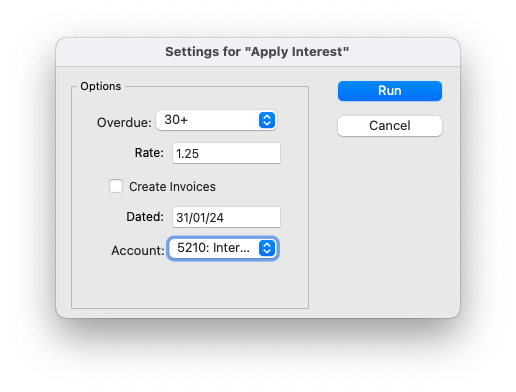
The options are:
- Overdue: A pop-up menu to determine the basis on which you want to charge interest, based on the values in the Aged Receivables. For example choosing 30+ will calculate the total outstanding for 30+, 60+ and 90+, and (providing the debtor does not have a credit balance), calculate the interest on that total.
- Rate: The monthly interest rate percent that is applied to the overdue amount to calculate the interest amount.
- Create Invoices: Set this only if you want to create the invoices—you should normally run the report script before creating the invoices to check the amounts. Any invoices created will be unposted.
- Dated: The date to use on any invoices created.
- Account: The income account, against which the interest will be coded on the created invoices. Note that this is a finance charge, so your interest account will not normally be subject to VAT, GST or other taxes (if in doubt check with your accountant).
Sample output to the report script is shown below:
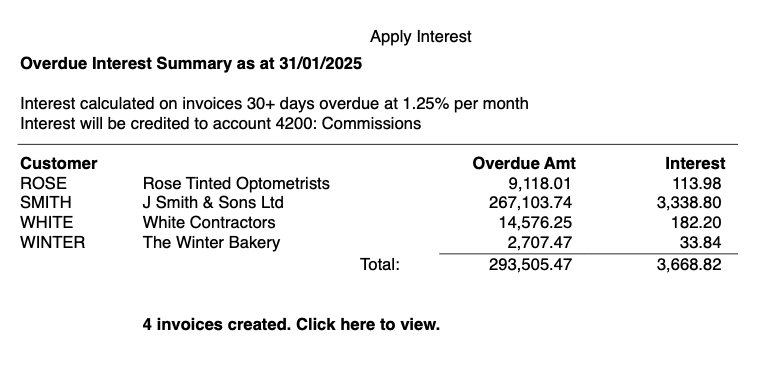
Installing the Script
The report script Apply Interest.crep can be downloaded from here. Once unzipped, it needs to be put into your MoneyWorks Custom Plug-ins/Scripts folder.
The location of the MoneyWorks Custom Plug-ins folder is determined by your currently open MoneyWorks file, and whether you are using Express/Gold or are a Datacentre client. To locate the folder:
- Start MoneyWorks and open (or connect to) your MoneyWorks file
- Go to the Housekeeping panel of the Navigator
- Click on the path next to Custom Plug-ins at in the Data section of the panel
If there is no custom plug-ins, there will be a create button, click this, then the link that will appear in the Navigator.
The Custom Plug-ins folder will reveal itself in the Finder (macOS) or Windows Explorer. - Move the Apply Interest.crep file into the Scripts folder
Flick back into MoneyWorks and pull down the Command menu. You should see Apply Interest towards the bottom of the menu (if you don’t, just restart MoneyWorks).
Datacentre users should note that the script is only installed on your local machine. If you want other users to have access to the script, you need to upload it to the Datacentre server. The script can only be run by users who have the Statements & Aging MoneyWorks privilege.