In this final newsletter for 2022 …
- MoneyWorks 9.1.1
- Singapore GST Changes
- Purchase Order Matching
- Microsoft Outlook and Drag-and-Drop
- Holiday Support
- Tips for email support
And, just in case you don’t read the entire newsletter, we’ll take this opportunity to wish you all a very happy, safe holiday and a successful 2023.
MoneyWorks 9.1.1
The current MoneyWorks version is the newly released 9.1.1, and, as usual, we recommend that you update as soon as convenient.
Singapore users must update to MoneyWorks 9.1.1 to remain compliant with the IRAS reporting framework (see below).
Note that, because of changes in the underlying MoneyWorks database, files opened in MoneyWorks 9.1.1 cannot be opened in earlier versions.
For more information see the MoneyWorks 9.1.1 change notes.
Singapore GST Changes
On 1st January 2023, the GST rates in Singapore will increase from 7% to 8%, with another increase to 9% on the 1st January 2024.
Handling a rate change in MoneyWorks is simple, and is outlined in Changing VAT and GST Rates. Essentially, for each affected tax code, you just need to set the changeover date to 1st Jan 2023 and the Rate2 value to 8% (and Rate1 to 7%). However there are transitional rules which may affect you. For example, if you are using overpayments in MoneyWorks as prepayments for invoices, and the full payment is received prior to the changeover date but the invoice after, GST on the invoice should be 7%.
Singapore has also introduced new requirements for GST reporting. These have been incorporated into the MoneyWorks 9.1.1 release, and are outlined at Singapore GST Changes and MoneyWorks.
If you need any clarification of the GST changes you should ask your accountant.
To meet IRAS reporting requirements, Singapore users must update to MoneyWorks 9.1.1.
Purchase Order Matching
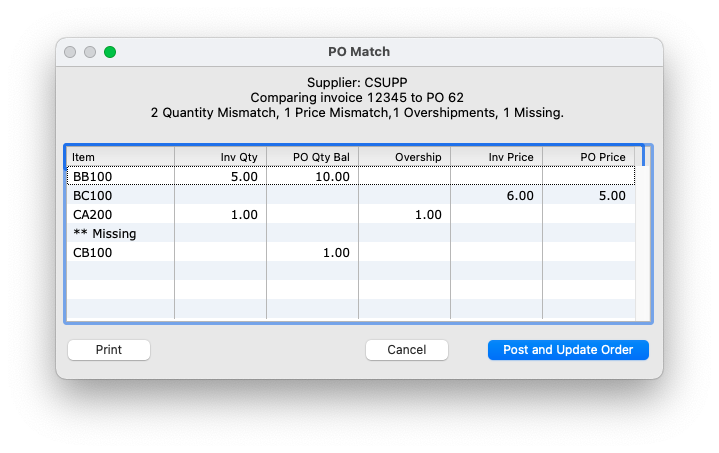
Differences in items, quantities or prices between the original order and the received invoice are displayed.
If you are using purchase orders (POs) in MoneyWorks, and also importing purchase invoices (such as with eInvoicing, PDF scanning or some other form of EDI), you can’t use the standard MoneyWorks “Receipting Goods” process, as this will also create a purchase invoice and result in a double-up.
The “Purchase Order Matching” MoneyWorks Service offers a way to not only manage the order from an imported invoice, but also to highlight any discrepancies in items, prices and quantities ordered and invoiced. When a purchase invoice is opened for review, if there is an existing PO to the same supplier with the same PO number, a “Match to PO” button appears on the invoice screen. Clicking this will open a window which displays any differences in items, quanitities or prices between the invoice and the original PO.
Assuming you are happy with any discrepencies, clicking the “Post and Update Order” button will post the invoice and update the received quantities on the original PO. If the order is completed it will be moved to the “Bought” tab, so there is no need to process the PO with “Receive Goods with Invoice”.
Purchase Order Matching is a MoneyWorks Service, and can be enabled under File>Manage Services.
Microsoft Outlook and Drag-and-Drop
Most email programs support dragging attachments directly as files from an email message into other applications, for example into the image attachment icon in a MoneyWorks transaction to archive an invoice PDF or JPEG. The exception is Microsoft Outlook, which won’t directly deliver a file when you drag an attachment’s icon. However there is a workaround:
- On Windows: This Outlook extension fixes Outlook’s drag functionality to allow attachments to be dragged to any application, including MoneyWorks.
- On Mac: To copy an attached image file to a MoneyWorks transaction, double-click the attachment — this will open it in Preview. Now click on the small icon in the Preview window title bar and drag that into MoneyWorks and drop it on the Image attachment icon of the transaction entry window. In recent versions of the macOS, you need to hover over the file name in the title bar to expose the icon.
![]()
Hover over file name to expose icon.
Holiday Support
Most of the MoneyWorks support and admin team will be taking a much needed break over the holiday period. “Taking a break” at Christmas in New Zealand means beaches, barbeques, boats, eating far too much, and generally relaxing (at least it will mean that if the weather improves!).
Phone support will be unavailable after 12:00pm on Friday 23rd December NZDT, and will resume on 9th January. Support will be available by emailing support@cognito.co.nz, but with a longer turn around time than normal.
Tips for email support
When emailing for support, it is better to include as much detail as possible. Our support team is good, but doesn’t yet have any clarivoyent power. For example, an email along the lines of “Help, MoneyWorks won’t start” (and we do get emails like this) won’t get a quick or meaningful response. With that in mind:
- Be sure to include details of the MoneyWorks version you are using (e.g. MoneyWorks Express 9.1, MoneyWorks Now), as well as the version of your operating system (e.g. Windows 10, macOS Monterey).
- On Windows, the MoneyWorks version number is available under Help>About MoneyWorks
- On Mac, the MoneyWorks version number is available under MoneyWorks>About MoneyWorks
- Outline what the problem is, and if you are getting an error message of some sort, tell us exactly what it says.
- Where appropriate include a screen shot or two. For details on making screenshots see the March 2019 Newsletter.
- Use a descriptive subject line — support tickets in a queue with a subject of “Help” or “MoneyWorks question” are not very informative, and as such are less likely to get the timely attention of the right person.
- Tell us your company name and serial number where available (found under Help>Enter Serial) in case we need to verify your details.
Wishing you a safe and healthy festive season
The MoneyWorks Team