MoneyWorks 9 is now available. This is a major upgrade from MoneyWorks 8, with significant new features and capabilities. The remainder of this newsletter contains important information about MoneyWorks 9:
- What’s New in MoneyWorks 9
- Software Maintenance
- MoneyWorks 9 System Requirements
- MoneyWorks Services
- Upgrade Pricing
- MoneyWorks Subscriptions
- MoneyWorks Now
- MoneyWorks Datacentre
- Important Note for UK Users on MTD
- Free Bank Feeds Trial for NZ
- Tips du Jour
What’s New in MoneyWorks 9
As usual, quite a bit!
There are some “big ticket” items like a full asset register in MoneyWorks Gold, and smaller productivity improvements like being able to search in the print preview, or insert a line anywhere into a transaction instead of just at the end. Some of the highlights are:
- Asset Register: Fully integrated asset register for MoneyWorks Gold/Datacentre.
- Bank Feeds: Automatic loading of the latest bank transactions for nominated bank accounts (optional service).
- Invoice/Order Automation: Automatic entry of pdf invoices received from your suppliers (or purchase orders from your customers) without the need to rekey (optional service).
- e-Invoicing: In supported jurisdictions, electronic issuing and receipt of invoices based on the PEPPOL standard (optional service).
- Universal Binary: Runs natively on newest Macs with Apple M1 processors. Up to twice as fast as running on an Intel CPU
- 64 bit Gold and Datacentre for Windows: Up to 15-30% faster than the 32-bit version.
For more information on what’s new, please visit cognito.co.nz/v9/
Software Maintenance
With MoneyWorks 9 we are moving away from large upgrades, and, in keeping with industry norms, will be providing more frequent and smaller updates. This will enable faster development and deployment, will be far less disruptive for MoneyWorks users, and has worked extremely well for MoneyWorks Datacentre users over the last ten years.
To cover the costs of future development, we are introducing an optional annual software maintenance fee. When you get MoneyWorks 9 (either through an upgrade or a purchase), the price includes the first twelve months of software maintenance. After this, you will be asked to renew your software maintenance for another twelve months (at a rate of just 1% per month of the retail value for Gold and Express). If you elect not to pay the maintenance, your MoneyWorks will keep working fine, but you will not be able to use a later version until you catch up with your maintenance (which will keep accruing).
MoneyWorks 9 System Requirements
The new system requirements for MoneyWorks 9 are:
Mac: macOS 10.12.6 (Sierra) or later
Win: Windows 7 or later. MoneyWorks Datacentre requires 64 bit (clients can be 32 or 64 bit).
MoneyWorks Services
We have extended the architecture of MoneyWorks Gold, Express and Cashbook to allow for MoneyWorks Services. These are optional modules that can be incorporated into specific MoneyWorks 9 data files, and, if enabled for a document, are installed automatically. These services are often provided by a third party, so there will normally some sort of charge. Services introduced with MoneyWorks 9 include bank feeds, e-invoicing and invoice automation. More are planned, and when introduced you can elect to use them or not. Services are managed under the new File>Manage Services menu.
Upgrade Pricing
For those who purchased a new version of MoneyWorks within the last twelve months we are offering a free upgrade provided you upgrade before the anniversary of your purchase. Once you upgrade, you will be prompted for the software maintenance on the anniversary of your purchase (in effect, we have given you twelve months of software maintenance).
The current upgrade pricing from MoneyWorks 8 is shown below (you can still upgrade if you are using MoneyWorks 6 or MoneyWorks 7). These prices will increase over time to reflect the accrued maintenance.
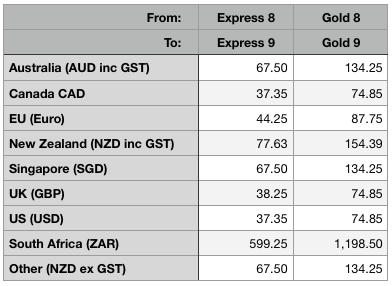
Note that at this time you can also move up a level from Express to Gold, or from Gold to multi-user Datacentre, at special discount pricing.
To upgrade, or to view upgrade options and pricing, click the Upgrade button on the MoneyWorks website.
MoneyWorks Subscriptions
If you have a current subscription to MoneyWorks Gold, Express or Cashbook, just go to Help>Software Updates to upgrade your MoneyWorks. You do not need a new serial number.
If you have a subscription to MoneyWorks Datacentre follow the instructions below with your current serial number (subscription Datacentres have a serial number starting with “xRD”, where “x” is your country designator).
MoneyWorks Now
MoneyWorks Now users will receive the upgrade automatically. The MoneyWorks Now server upgrades are being done progressively over the next few weeks.
Upgrading a MoneyWorks Datacentre
For MoneyWorks Datacentre users who are on an annual software maintenance plan, the upgrade is included as part of this. New Datacentre serial numbers are being sent by separate email to these Datacentre users, along with more detailed upgrade instructions. In brief, once the serial number is received:
- Enter the new serial number into the MoneyWorks Datacentre console
Ignore the yellow warning and user keys at this stage - Click the Check Now button (under the Updates tab)
Datacentre should detect and download/install the new version - When the Datacentre restarts, enter any additional user keys if appropriate
- If you are upgrading from Datacentre 7 you will need to upgrade your data files. Click on the Folders tab in the Datacentre Console, then click the Upgrade Files to V9 button.
The MoneyWorks 7 files will be converted to MoneyWorks 9 (this may take a few minutes).
There is no need to update your MoneyWorks 8 data files — they will be automatically updated next time you connect to them. Datacentre clients will be updated as per normal when they next connect.
Important Note for UK Users on MTD
HMRC has mandated changes in the submission of on-line VAT reports, purportedly to reduce fraud. These are implemented in MoneyWorks 9, and UK users (or anyone with a UK entity that uses MTD) need to upgrade before July to remain compliant.
Free Bank Feeds Trial
MoneyWorks 9 includes one month’s free trial of the new bank feeds feature for New Zealand users. To try this;
- Choose Command>Load Bank Statement
- Set the Bank popup menu to the bank account you want to load
- If this is the first time you have used Load Bank Statement, set the Default accounts
- Set the Source pop-up menu to Bank Feeds and click the Set up Bank Feeds button
A warning will be displayed about pricing. Ignore this, as you will only be required to pay a month after your trial starts, and if you elect to continue with the service. - Click Register
The Bank Feeds Account window will be displayed. This lists your existing feeds. - Click Link New Account, then sign up to the service by following the instruction on screen
- Once you have linked the bank account, check the date range and click Fetch Transactions
Bank transactions in the date range will be loaded (note that you cannot go more than six months back).
If you decide you want to continue with Bank Feeds, choose File>Manage Services and register your file and credit card details. This will be charged quarterly in advance when the trial period is over.
For more detailed instructions see the Bank Feeds section in the MoneyWorks 9 Manual.
Tips du Jour
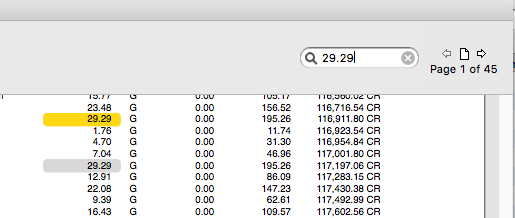
Search in Preview
Looking for a number or text in a previewed report? Just type it into the Search box in the top right of the preview window, and all occurences of that text will be highlight. Press Ctrl/Cmd-G to move to the next occurence.
Inserting a transaction line
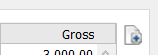
Clicking on the New line icon has always appended a line when entering a transaction. If you hold down the Shift key and click the New line icon, a line will be inserted above the current line you are on.
Don’t forget that you can also move lines up and down by holding down the Shift+Ctrl (Windows) or the Option key (Mac) and dragging the line.