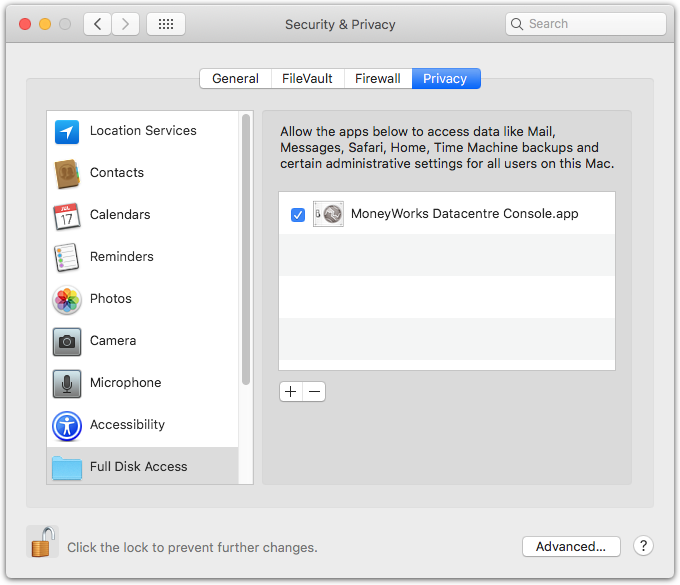Applies to MoneyWorks Datacentre server
On macOS 10.15 (Catalina) and later, Apple have added many restrictions regarding what files on your Mac an application can access. These restrictions prevent the MoneyWorks Datacentre server from being able to see its own files in its own Documents folder and there is no way for the server to ask for permission to access those files (like the “Allow access to the Documents folder” gatekeeper dialog). Thus it is necessary to add MoneyWorks Datacentre to the Full Disk Access section of the Privacy System Preferences. MoneyWorks 8.1.8 bundles all of the server code into the Console app so granting access to the Console grants access to the server as well.
How to grant Full Disk Access
Sorry, but there is no way to automate this — you have to do it manually.
- Open MoneyWorks Datacentre Console and authenticate by clicking the lock icon.
When you click the lock icon, the Console will check to see if Full Disk Access has been enabled. If it’s not, Console will request Full Disk Access with an alert and open the System Preferences Privacy panel to Full Disk Access for you. - Click the lock at the bottom left of the System Preferences window to make changes to the Privacy settings.
- Click the
+icon below the allow list
A Choose File panel will open. - Select MoneyWorks Datacentre Console.app in the Applications folder, and click Open.
MoneyWorks Datacentre Console will be added to the list. You don’t need to quit the Console for access to be activated, so just click Later when System Preferences invites you to Quit the Console.
This will allow the Console app to see MoneyWorks documents in the server’s Documents folder (/Library/MoneyWorks/Documents), and it will allow the MoneyWorks Datacentre service itself to serve those documents and also to make backups in whatever backup location you configure.