In this newsletter …
MoneyWorks 9.1.7
MoneyWorks 9.1.7 was released earlier this month. This is primarily a maintenance release, laying the groundwork for cool stuff in the future. But, as well as bug fixes and additional performance improvements, there are useful additions, including:
Enhanced Income and Expense Navigator
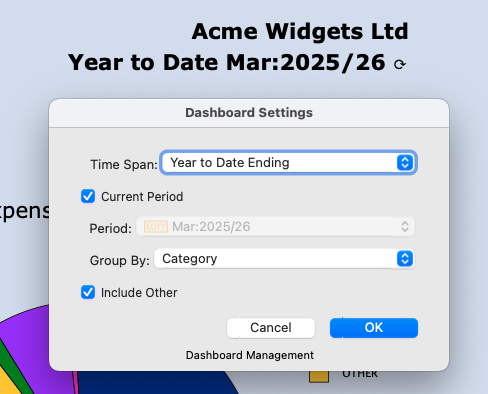
Choose what and when to summarise.
Prior to this release, the Navigator Dashboard panels have been essentially static. On the Income and Expense Navigator panel we’ve added the ability to click on the Company Name and select how to organise the income and expenses view (based on the account code attributes), and also what period to show. This has proved remarkably useful to us in determining income and expense patterns.
Over the next wee while (where “wee” is undefined, but probably bigger than we anticipate), we aim to make more and better interactive dashboards. For example, click on a column in a chart of top ten products, and see a chart of the main customers who purchased them (it’s called “cross-filtering”). We’re keen to hear what sort of dashboards/analyses you would find useful, so if you have any ideas please email info@cognito.co.nz.
Copying code fields
Ever want to copy a customer or product code from its entry window but can’t because the field is disabled? Well now you can: just click (or tab into) to the field, and copy the text in the normal manner.
Better naming of email attachment
For those using custom Invoice and Statements layouts, you can now set a specific name for your emailed invoice/statement attachments. For example, you might want an invoice attachment to be called “Invoice 123 from Acme Widgets.pdf”. You can even make it smart, so for example if you have to resend an invoice, it could say “Reminder: Invoice 123 from Acme Widgets.pdf”. The attachment name formula is set using the Forms Designer in the List Options.
Improvements in Find Related
If you’ve never used Find Related, you are potentially missing out on a very good thing. For example, you can highlight some invoices, and, using Find Related, see just the customers involved. This actually forms the basis of the tip du jour, suggested by a very experienced (and excited) MoneyWork user who has just discovered it. But if you haven’t used it, take a look at this section in the manual.
For a complete list of changes (of which there are quite a few), see the MoneyWorks 9.1.7 change notes.
Applying Interest
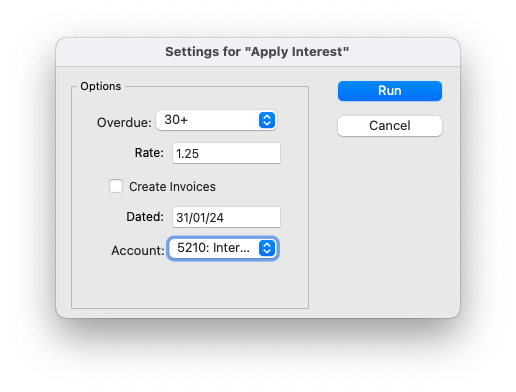
A user recently enquired how they could apply interest on overdue invoices for recalcitrant customers. This surprised us as it was covered in a recent newsletter. As it turned out, “recent” was in fact 2011, categorical proof that time flies when you are using great software like MoneyWorks.
The solution is to use a special, free report script, which will generate invoices for interest on overdue invoices for selected (or all) customers. For more information and a download link for the script see Applying Interest on Overdue Accounts.
Upcoming Training Courses
The next training course is scheduled for Tuesday 16th April in our Auckland training room. For more details, or to book your place, see cognito.co.nz/support/training/.
We can also do targetted on-line training, normally using zoom. If you are interested in organising a one-on-one or group session please email info@cognito.co.nz.
Time to get eInvoicing?
Imagine if supplier/creditor invoices just appeared in MoneyWorks without your needing to rekey them! Such is the promise (and reality) of eInvoicing. When you eInvoice a customer, the invoice will magically appear in their accounting system (even if that is not MoneyWorks, and provided it is also eInvoicing capable). This is far more cost effective and efficient than having to rekey the invoice.
“With eInvoicing, businesses no longer need to generate paper-based or PDF invoices that have to be printed, posted or emailed, and buyers no longer need to manually enter these into their financial system. It improves accuracy and security, reduces process time and speeds up payments.” — NZ Ministry of Business, Innovation and Employment
If you trade with government organisations in Australia or New Zealand, you can expect eInvoicing to become the norm (and probably mandated at some time in the future). As an added incentive, they do promise to pay eInvoices earlier.
In Singapore you can also send electronic purchase orders, and these will appear in MoneyWorks as sales orders ready to process. Once processed, an eInvoice can be sent back to the customer.
You can enable eInvoicing in MoneyWorks under File>Manage Services, which links you through to Link4, our eInvoicing partner. You need to provide some documentation to prove your bona fides, and that you are not a scammer. Link4 also have addtional protocols to ensure that only suppliers that you authorise can send you eInvoices. For more information see MoneyWorks eInvoicing.
For country specific information see:
eInvoicing is also coming or available in other countries, including South Africa, Malaysia, UK, USA, Canada and the EU (who actually “invented” it).
Tips du Jour
MoneyWorks Contextual Help
An often overlooked feature of MoneyWorks is the built-in Help system. Just right-click in any MoneyWorks Window and choose Help, and you will get a list of Help topics on that window. With the latest release of MoneyWorks we have also provided a more detailed table of contents—just click the More button at the top right of the Contents page.
Preparing statements for selected customers
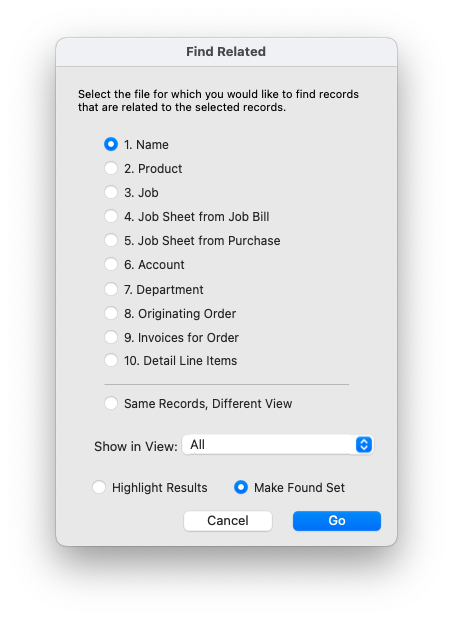
You have several overdue invoices for different customers, and you want to send each a reminder with a statement. The slow (but obvious) way to do this is to treat each customer separately, find them using the search box in the Names list, then email the statement. However it is much faster to use Find Related.
- Highlight the invoices in your receivables list.
Sorting the list by “Due Date” will get the invoices in one place making highlighting the overdue ones easier. To highlight more than one invoice, hold down the Command key (Mac) or the Ctrl key (Windows) and click on each invoice. - Click the “Related” toolbar button
The Find Related window will open, asking you what sort of related date you want to see. In this case the default settings are what you want. - Click OK.
The Names list window will open showing just the customers for the highlighted invoices. - Highlight all the customers by pressing Ctrl-A (Windows) or Cmd-A (Mac).
If there are some you don’t want, you can unhighlight them by Cmd/Ctrl clicking in the normal manner. - Print/email the statements by choosing Command>Print Statements.
Or use the keyboard shortcut for printing statements, which is to hold down the Cmd key (Mac) or the Ctrl key (Windows) and press ] (the right square bracket key).
Calendar Tips
Did you know that there are actually multiple calendars in the MoneyWorks Calendar navigator panel?
- By default, there is a company wide calendar, as well as a calendar for each individual user. Clicking on the Company name will toggle between the company and your calendar.
- You can also add other calendars. An example would be where you have one or more meeting rooms, and you want a calendar for each so people can book a room.
In MoneyWorks 9.1.7, we have also added a method for scripts to interrogate the calendar. As an example, you could maintain a “Deliveries” calendar, and a script scheduling delivery runs could interrogate that to check that is wasn’t a holiday.
See the Calendar section in the manual for more details.